When the Animate (A) option is enabled, the channel can be keyframed and used within a constraint.

Actor Settings, Channels pane A. Keyframe (K) button B. Channel slider C. Value field D. Animate (A) option
The maximum value of a channel slider is 100%, but you can use values higher than 100 and lower than 0 in the value field.
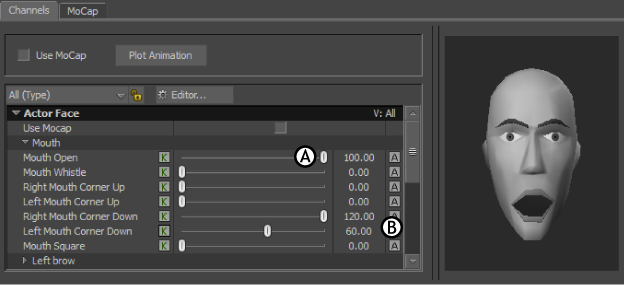
A. Channel at 100% B. Value field at 120.
 Except where otherwise noted, this work is licensed under a Creative Commons Attribution-NonCommercial-ShareAlike 3.0 Unported License
Except where otherwise noted, this work is licensed under a Creative Commons Attribution-NonCommercial-ShareAlike 3.0 Unported License