You can save with the scene the distance measured between two objects by converting the system Ruler "object" into a Dimension object.
When you convert the system Ruler "object" into a Dimension object, the Dimension object retains all the preference settings of the system Ruler "object". The Dimension object is visible in Normal, X-Ray, and Models Display Wireframe mode. As the Ruler "object", the Dimension object always faces the current camera view in Orthographic view, enabling you to see the measured distance irregardless of the camera view. In the Perspective views, the dimension units become part of the scene and are 3D objects.
Unlike the Ruler "object", the Dimension object is an asset. It is a 3D path. It has properties and is accessible via the Asset browser, the Navigator Scene browser, and in Schematic view. You can change what the Dimension object is snapping to, you can add the Dimension object as a HUD element, set an offset.
The Dimension object is displayed in green when selected and the Viewer window indicates it is selected by displaying Dimension at the bottom right, as shown in the following figure.
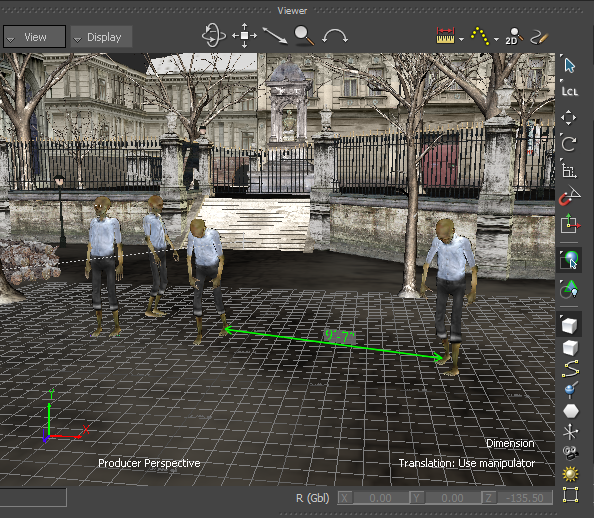
Dimension object shown selected
As the Ruler "object", the Dimension object remains snapped to animated objects or elements.
When you save the Ruler "object" as a Dimension object, the Dimension object is saved as a 3D path. You can access the Dimension object in the Navigator Scene browser, in the 3D Curve branch.
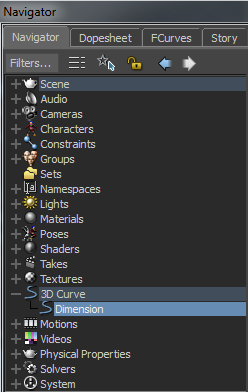
Dimension object saved as a 3D path
If you click the Dimension object in the Navigator Scene browser, its properties are displayed in the Property Resources window.
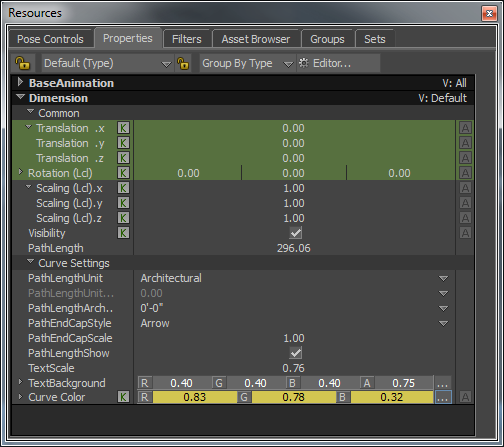
Dimension object properties
The Dimension object properties in the Property Resources window are the Dimension object properties you can animate, enable, or disable.
Unlike the Ruler "object", the Dimension object supports "undo" operations.
To save with the scene the measured distance between two objects or elements:
 ), left-click the Ruler tool (
), left-click the Ruler tool (  ) arrow (context menu) in the Camera View Display toolbar and choose Save Ruler as Dimension from the context menu (or press Ctrl-Shift-D).
) arrow (context menu) in the Camera View Display toolbar and choose Save Ruler as Dimension from the context menu (or press Ctrl-Shift-D).
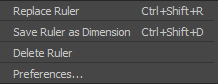
The Ruler "object" is saved as a Dimension object with the scene. You can now animate the Dimension object properties and change the Dimension preferences.
The Dimension preferences are accessible via the Ruler tool (  ) Preferences context menu, via the menu bar Settings
) Preferences context menu, via the menu bar Settings  Preferences, and via the Dimension object context menu in the Viewer window.
Preferences, and via the Dimension object context menu in the Viewer window.

Dimension object context menu

Dimension object context menu
Changes to the Preferences take effect the next time you launch the software.
See also Changing the Ruler preferences.
 Except where otherwise noted, this work is licensed under a Creative Commons Attribution-NonCommercial-ShareAlike 3.0 Unported License
Except where otherwise noted, this work is licensed under a Creative Commons Attribution-NonCommercial-ShareAlike 3.0 Unported License