In the following procedure, you mirror the three poses from the Pose browser to create the second half of the walk cycle. By keyframing these mirrored poses after the original poses, you complete the short walking animation.
 ).
).

 ).
).
The Walk 01 pose is pasted and mirrored onto Mia. Because you mirror-pasted the pose, the left leg is now forward, and the right leg is behind to continue the walk cycle on the other side.

Frame 12: First pose for the second half of the walk cycle

The Walk 02 pose is pasted and mirrored onto Mia. The result should be similar to the following figure.

Frame 16: Second pose for the second half of the walk cycle
The Walk 03 pose is pasted and mirrored onto Mia. The result should be similar to the following figure.
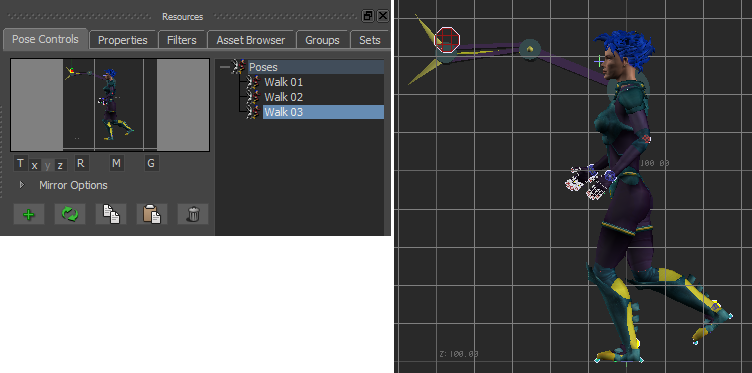
Frame 20: Third pose for the second half of the walk cycle
Your animation now consists of six keyframes as shown in the Transport Controls Action Timeline.

The first three keyframes were mirrored onto the left side of the character for the last three keyframes, creating a complete walking movement. To complete a full animation cycle, your take should begin and end with the same position.
To complete a full animation walk cycle:

The animation now begins and ends on the same position, creating a complete cycle.
 Except where otherwise noted, this work is licensed under a Creative Commons Attribution-NonCommercial-ShareAlike 3.0 Unported License
Except where otherwise noted, this work is licensed under a Creative Commons Attribution-NonCommercial-ShareAlike 3.0 Unported License