In the following procedure, you use the three poses you created to create one half of a walk cycle. By keyframing these poses at different frames, you create a short walking animation.
To create animation with poses:
See Create poses .
 ).
).
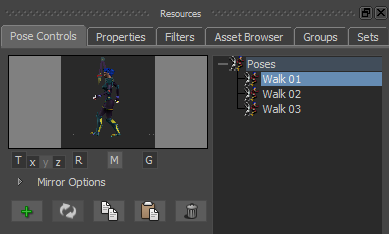
By default, the Gravity, Translation, and Rotation options are active in the Pose Controls window. This means that the translation and rotation of the pasted pose match the translation and rotation of the selected effector on the current character. The Gravity option ensures that the feet stay at the original level of the pasted pose (normally floor level).
 ).
).
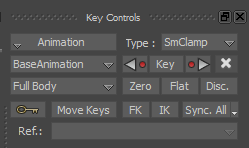
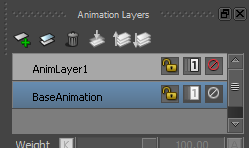
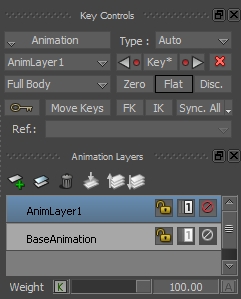




The following figures show the three poses created for the walk cycle.
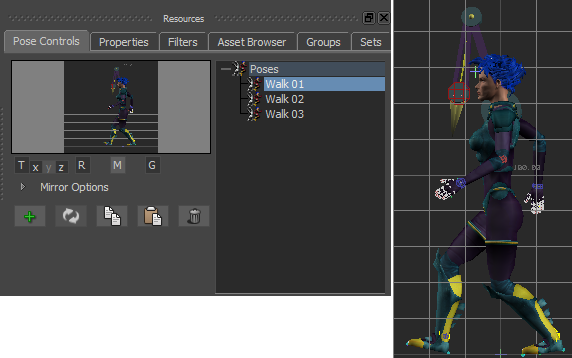
Frame 0: (Walk 01) First pose (pasted on Mia) for the walk cycle
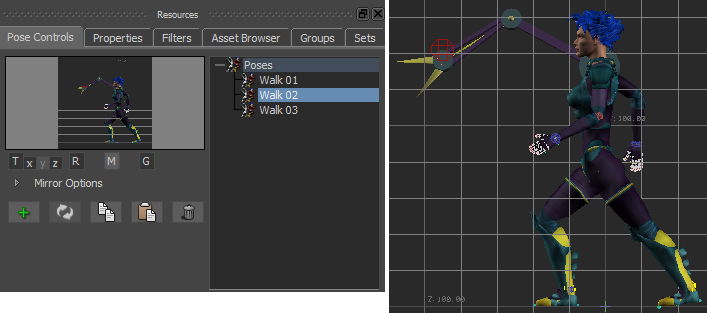
Frame 4: (Walk 02) Second pose (pasted on Mia) for the walk cycle
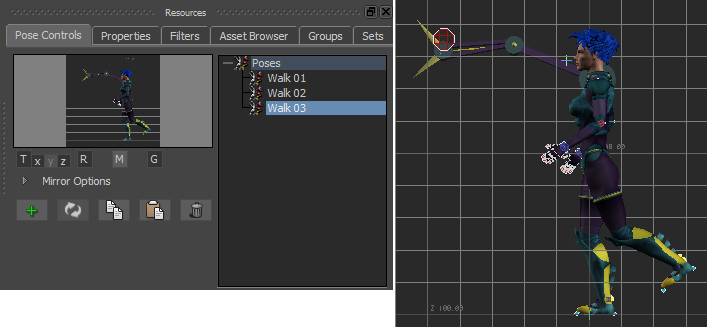
Frame 8: (Walk 03) Third pose (pasted on Mia) for the walk cycle
 ), drag the Timeline indicator (
), drag the Timeline indicator (  ) through the animation to view the step you created.
) through the animation to view the step you created.
The interpolation between the three keyframes creates the movement for one step.
 Except where otherwise noted, this work is licensed under a Creative Commons Attribution-NonCommercial-ShareAlike 3.0 Unported License
Except where otherwise noted, this work is licensed under a Creative Commons Attribution-NonCommercial-ShareAlike 3.0 Unported License