In the following procedure, you create several poses and paste the poses in the Character Track to create a second clip.
 or press Ctrl-Home).
or press Ctrl-Home).
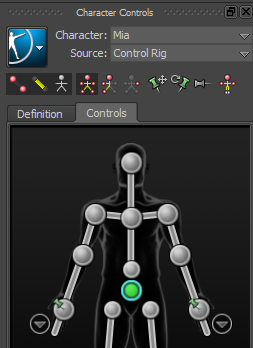
Hips effector selected

 ).
).
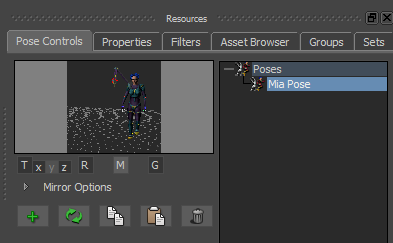
 ), activate the Accept Keys option (
), activate the Accept Keys option (  ).
).
You can only paste poses on a track when the Accept Keys option is active.
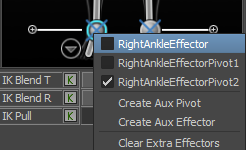
 ) from the options (
) from the options (  ).
).
A one-frame clip appears on the Character Track at frame 28.

This clip contains the data of the pose you pasted. Now, Mia starts and stops walking with exactly the same pose.
Although the animation begins and ends with the same pose, there is a slight jump between the clips.
 Except where otherwise noted, this work is licensed under a Creative Commons Attribution-NonCommercial-ShareAlike 3.0 Unported License
Except where otherwise noted, this work is licensed under a Creative Commons Attribution-NonCommercial-ShareAlike 3.0 Unported License