The plotting process transfers all animation data from your take to a selected model. When working with multiple layers, plotting also merges the animation from all layers to the Base Layer. Plotting can let you simplify keyframing as well as export animation to other software.
You can choose to plot selected properties or all properties using the Key Controls window and the menu bar.
You can plot from a number of different areas while you work, such as the Character, Actor Face, and Character Face settings, depending on what you are doing.
For example, clicking Plot Character in the Character settings opens the Character dialog box, letting you plot to a Character’s Control rig. After you plot to a Control rig, you can then click Plot Character once more to plot to a skeleton. Using the Plot Character option lets you access additional options, such as the Plot Translation On Root Only option and the Plot Extensions option.
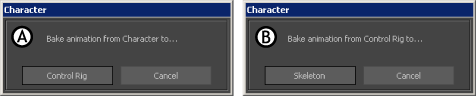
Plotting Character A. Plot to Control rig B. Plot to Skeleton
To plot all properties, select Plot Selected (All Properties) from the Animation menu in the menu bar or in the Key Controls window. In the window that appears, select your plotting options, then click Plot.
To plot selected properties, select Plot Selected (Selected Properties) from the Animation menu in the menu bar or in the Key Controls window, select your plotting options from the window that appears, then click Plot.
 Except where otherwise noted, this work is licensed under a Creative Commons Attribution-NonCommercial-ShareAlike 3.0 Unported License
Except where otherwise noted, this work is licensed under a Creative Commons Attribution-NonCommercial-ShareAlike 3.0 Unported License