This topic describes how to open (or load) .fbx files created or modified in MotionBuilder and other software.
There are two ways to open .fbx files:
| Method | Description |
|---|---|
| File > Open | Opens *.fbx files saved in MotionBuilder, 3ds Max or Maya, as well as *.3ds, *.dae, and*.obj files. |
| File > Motion File Import | Imports motion files such as *.fbx files to bring in animation, as well as *.bvh, *.htr, *.trc, *.amc, and *.c3d files. |
The Open File dialog box appears.
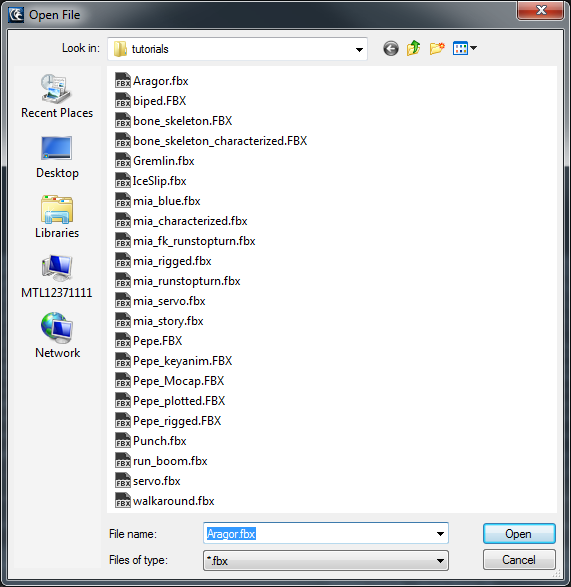
Open File dialog box
The Open Options dialog box appears.

The file loads in MotionBuilder.
See Open Options dialog.
The Import Files dialog box appears.
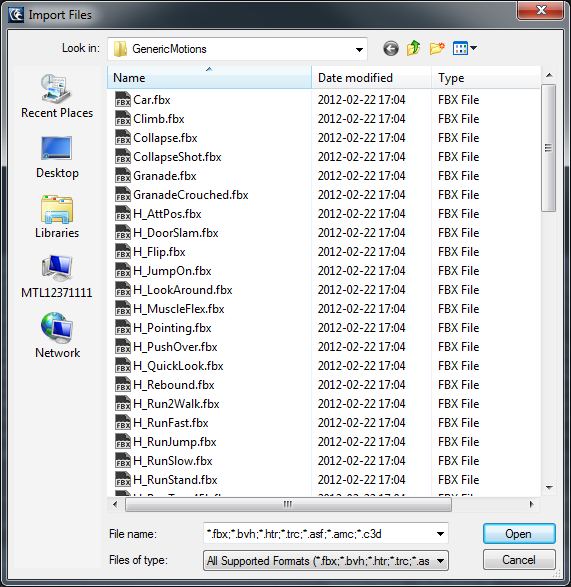
Import Files dialog
The Import Options dialog box appears.
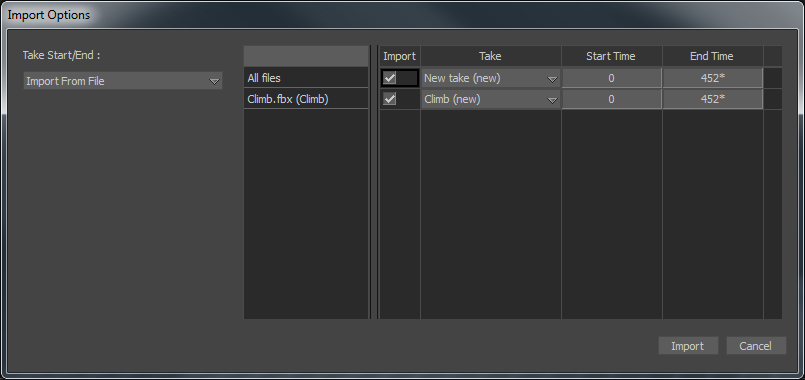
Import Options dialog box
Depending on the file format you select, you may be importing motion data, a skeleton structure, or scenes. The file format also determines the import options and dialog boxes that appear. See Import Options dialog box.
 Except where otherwise noted, this work is licensed under a Creative Commons Attribution-NonCommercial-ShareAlike 3.0 Unported License
Except where otherwise noted, this work is licensed under a Creative Commons Attribution-NonCommercial-ShareAlike 3.0 Unported License