The Settings menu lets you view and define MotionBuilder preferences and select the keyboard interaction mode.

Settings menu options
Displays the Preferences window that lets you view and set default and operational settings. See Preferences.
The Interaction Mode enables you to quickly choose the keyboard shortcut set to use within MotionBuilder, and for all products within the Suite if applicable. By default, the interaction mode is set to the product currently launched.
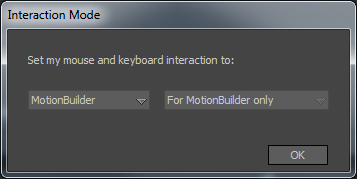
Interaction Mode
When you first launch MotionBuilder, the Interaction Mode window displays, enabling you to specify a keyboard set.
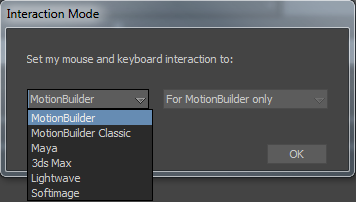
Interaction Mode options
The options available depend on the software installed on your system and on whether the software installed on your system is part of a Suite license software product. For example, if you installed Maya as part of a Suite software product and are running the product using a suite license, you can also set whether you want to use the same set of keyboard shortcuts across all the products in your suite.
When you work on a project that requires you to switch from one application to another, you do not need to learn a new set of keyboard shortcuts. All you need to do is set the keyboard interaction mode in MotionBuilder to use the desired keyboard shortcuts.
For example, if you are using the Autodesk Maya software product and the MotionBuilder software product for your project, if you are not familiar with the MotionBuilder keyboard shortcuts or prefer to use the Maya keyboard shortcuts while working in the MotionBuilder software, you can change the keyboard shortcut configuration in MotionBuilder to use the Maya keyboard shortcuts.
MotionBuilder has two sets of keyboard shortcuts (i.e. MotionBuilder and MotionBuilder Classic) as well as four sets of keyboard configurations that simulate the keyboard shortcuts from other popular 3D software applications.
For a list and description of keyboard shortcuts supported by MotionBuilder, see also:
The Interaction Mode window displays.
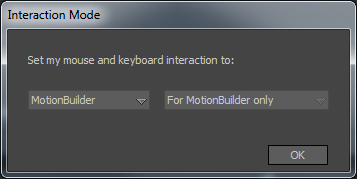
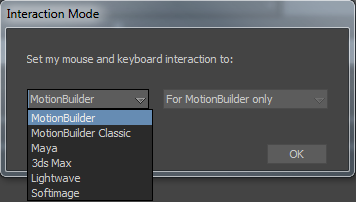
To subsequently change the interaction mode:
 Interaction Mode.
Interaction Mode.
When a custom keyboard configuration text file has been saved to the MotionBuilder  bin
bin  config directory, the list of available items in MotionBuilder Interaction Mode setting menu shall update to include the
name specified in the name field of the custom keyboard file.
config directory, the list of available items in MotionBuilder Interaction Mode setting menu shall update to include the
name specified in the name field of the custom keyboard file.
You can use keyboard shortcuts instead of menu commands to perform many operations. For example, to undo an operation, you can choose Undo from the Edit menu, or press U or Ctrl - Z. Keyboard shortcuts appear next to their corresponding commands in the menu bar.
For a detailed list and description of the keyboard shortcuts, see Keyboard Shortcuts.
 Except where otherwise noted, this work is licensed under a Creative Commons Attribution-NonCommercial-ShareAlike 3.0 Unported License
Except where otherwise noted, this work is licensed under a Creative Commons Attribution-NonCommercial-ShareAlike 3.0 Unported License