The Edit menu option enables you to cut, copy, paste, paste special, duplicate and delete assets, undo and redo actions, parent objects, manage selections, and add, remove, and select by namespace.
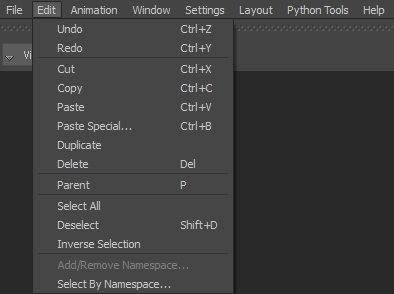
Edit menu options
 Undo (Ctrl+Z)
Undo (Ctrl+Z)
The Edit  Undo option clears the last action performed.
Undo option clears the last action performed.
See Unsupported Undo functions.
You can set the levels of undo in the Preferences window.
See Preferences.
 Cut (Ctrl+X)
Cut (Ctrl+X)
The Edit  Cut option removes the selected models from the MotionBuilder scene and stores them in memory.
Cut option removes the selected models from the MotionBuilder scene and stores them in memory.
When you chose to cut models, the Cutting models dialog box appears.
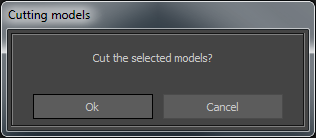
Cutting Models dialog box
 Copy (Ctrl+C)
Copy (Ctrl+C)
The Edit  Copy option copies selected objects to the clipboard. You can only copy one selection at a time. If you copy or cut another selection,
the contents of the clipboard are overwritten.
Copy option copies selected objects to the clipboard. You can only copy one selection at a time. If you copy or cut another selection,
the contents of the clipboard are overwritten.
 Paste
Paste
The Edit  Paste option pastes the contents of the clipboard. For paste to work properly, make sure that you are pasting in the proper window.
For example, if you are pasting a selection of keyframes, make sure the FCurves window, Transport Controls, or Dopesheet windows
are open and have focus. For example, if you attempt to copy keyframes into the Motion Blend window, nothing happens.
Paste option pastes the contents of the clipboard. For paste to work properly, make sure that you are pasting in the proper window.
For example, if you are pasting a selection of keyframes, make sure the FCurves window, Transport Controls, or Dopesheet windows
are open and have focus. For example, if you attempt to copy keyframes into the Motion Blend window, nothing happens.
 Paste Special
Paste Special
The Edit  Paste Special... option displays the Paste onto options dialog box, letting you choose which properties of a cut or copied selection you want
to paste.
Paste Special... option displays the Paste onto options dialog box, letting you choose which properties of a cut or copied selection you want
to paste.
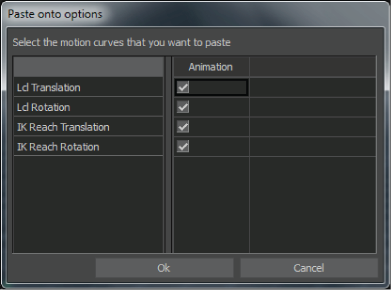
Paste onto options dialog box
 Duplicate
Duplicate
The Edit  Duplicate option duplicates the selected objects in the Viewer window. Not all assets can be selected and duplicated in the Viewer
window. For some assets, such as Materials, can only be duplicated within the Scene browser.
Duplicate option duplicates the selected objects in the Viewer window. Not all assets can be selected and duplicated in the Viewer
window. For some assets, such as Materials, can only be duplicated within the Scene browser.
 Delete
Delete
The Edit  Delete option deletes the selected items. The Delete items dialog box appears when you chose to delete items that cannot be deleted.
Delete option deletes the selected items. The Delete items dialog box appears when you chose to delete items that cannot be deleted.
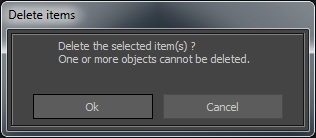
Delete Items dialog box
 Parent
Parent
The Edit  Parent option activates the Parenting mode in the Viewer window, letting you create your own hierarchies. The selected model becomes
the parenting object.
Parent option activates the Parenting mode in the Viewer window, letting you create your own hierarchies. The selected model becomes
the parenting object.
 Inverse Selection
Inverse Selection
The Edit  Inverse Selection option inverts the selection by switching all selected objects and deselected objects.
Inverse Selection option inverts the selection by switching all selected objects and deselected objects.
 Add/Remove Namespace
Add/Remove Namespace
The Edit  Add/Remove Namespace... option displays the Add/Remove Namespace dialog box, which displays all the namespaces in the current scene and enables you to you add, replace, or remove prefixes
to the objects listed, prepend namespaces to current namespaces and to all objects within a branch.
Add/Remove Namespace... option displays the Add/Remove Namespace dialog box, which displays all the namespaces in the current scene and enables you to you add, replace, or remove prefixes
to the objects listed, prepend namespaces to current namespaces and to all objects within a branch.
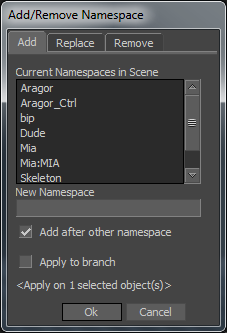
Add/Remove Namespace dialog box
 Select by Namespace
Select by Namespace
The Edit  Select By Namespace... option displays the Select by Namespace dialog box which lets you select objects or branches based on their namespaces. See
.
Select By Namespace... option displays the Select by Namespace dialog box which lets you select objects or branches based on their namespaces. See
.
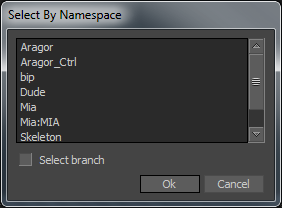
Select by Namespace dialog box
 Except where otherwise noted, this work is licensed under a Creative Commons Attribution-NonCommercial-ShareAlike 3.0 Unported License
Except where otherwise noted, this work is licensed under a Creative Commons Attribution-NonCommercial-ShareAlike 3.0 Unported License