You can remove a prefix or prefixes in a hierarchy to change the namespace of objects or branches at any given time during
your project creation. However, keep in mind that if you change an object’s or branch’s namespace, this may affect the merge-back
of the animation as the process is based on the name of the objects.
The procedure for removing namespaces is similar to the procedure for replacing namespaces. Instead of clicking the “Replace”
tab from the Add/Remove Namespace dialog box, you need to click the “Remove” tab.
To delete a prefix:
- Select in the Scene browser or Viewer window the object(s) or branch whose prefix(es) you want to delete.
TipTo select an element’s branch via the Viewer window, switch to the Schematic view by pressing Ctrl-W, or by selecting Schematic from the View menu. To switch back to the camera view, press Ctrl-W.
- From the MotionBuilder menu bar, select Edit > Add/Remove Namespace.
NoteYou can also right-click objects (or nodes) or a branch and choose Add/Remove Namespace from the context menu.
The Add/Remove Namespace dialog box appears, displaying in numeric alpha order the namespaces in the scene.
- Click the “Remove” tab.
- Do one of the following:
- If you want to delete the namespace for the selected object, disable “Apply to branch” option.
- If you want to deleted the namespace for all objects within the selected branch, enable “Apply to branch” option.
WarningDeleting namespaces for objects or branches may affect the merge-back of the animation as this process is based on the names
of objects and branches.
- Click OK.
 Except where otherwise noted, this work is licensed under a Creative Commons Attribution-NonCommercial-ShareAlike 3.0 Unported License
Except where otherwise noted, this work is licensed under a Creative Commons Attribution-NonCommercial-ShareAlike 3.0 Unported License
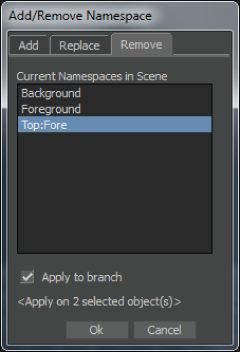
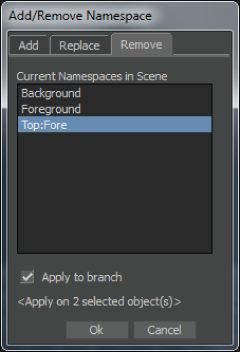
 Except where otherwise noted, this work is licensed under a Creative Commons Attribution-NonCommercial-ShareAlike 3.0 Unported License
Except where otherwise noted, this work is licensed under a Creative Commons Attribution-NonCommercial-ShareAlike 3.0 Unported License