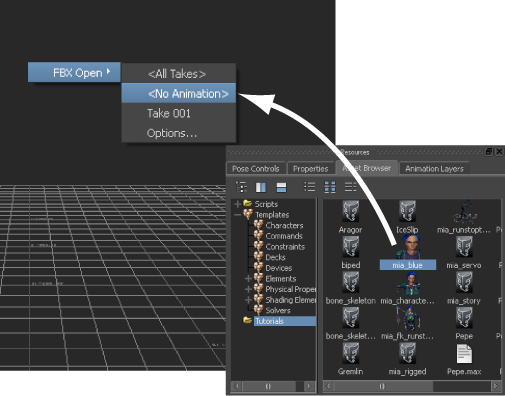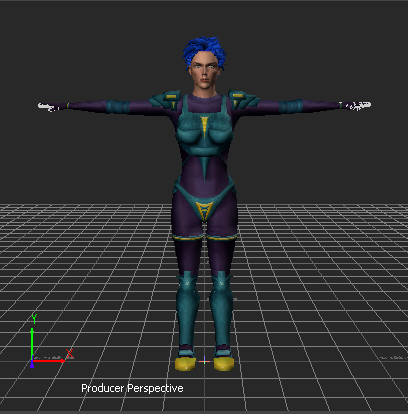In the following procedure, you prepare the MotionBuilder scene and open the file needed to start this tutorial.
To prepare the scene:
- From the menu bar, select File > New, then select Layout > Editing.
MotionBuilder displays a new 3D scene using the Editing layout. This layout displays all the windows you need for your work in this tutorial.
- Click the Tutorials folder in the Asset browser.
- Drag the mia_blue asset (mia_blue.fbx file) from the Asset browser into the Viewer window, then select FBX Open > <No Animation> as shown in the following figure.
In the Viewer window, a model named Mia appears in the T-stance.
NoteThis model was created in Maya, and the bones were named according to the naming conventions in the MotionBuilder Mapping list.
- Choose File > Save As.
The Save File window appears.
- Navigate to a directory other than the default MotionBuilderTutorials directory where you want to save the file and click Save.
The Save Options dialog box appears.
- Click Save.
Choosing to save the file to a directory other than the default MotionBuilderTutorials directory ensures you do not overwrite the original .fbx file.