When you import an image sequence in MotionBuilder, by default, it uses the system frame rate (selected in the Transport Controls window) to play an image sequence. If you change the frame rate in Transport Controls, then the new frame rate takes effect for sequencing images as well.
In this release, the Use system frame rate option is available as a checkbox, which is on by default. This option allows you to:
All the frame rates in the Transport Controls are also available in the TimeMode drop-down list.
To enter the frame rate at which you want to play the images in sequence:
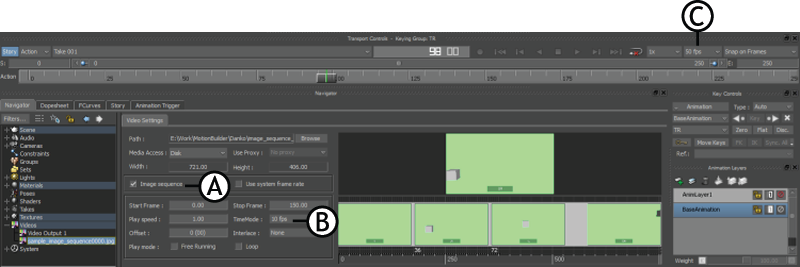
Transport Controls window and Video Settings tab A. Image sequence checkbox B. Custom frame rate (10 fps) C. Frame rate in Transport Controls window
For more information about the properties in the Video Settings tab, see Video settings.