The Animation Trigger window lets you set up a series of motion clips that you can execute using triggers. You can use the Animation Trigger window to define triggers, trigger motion clips, and record animation triggering.
The Animation Trigger window is most commonly used to test transitions between motion clips. For example, video game designers can use the Animation Trigger window to test the different actions, or motion clips, that a player may perform.
A motion clip can consist of Character animation and shape animation. See Triggering animation for more information on creating motion clips.
You can trigger motion clips using a keyboard or a joystick. Before using the Animation Trigger window, you must add and activate one of these devices. See Adding a device.
There should be a smooth transition of motion between motion clips. For example, a motion clip in which the Character rolls on the floor followed by another clip in which the Character jumps does not produce a realistic transition. To create a smooth transition, you can create base motion clips. A base motion clip loops, and other motion clips start and end with the same animation as the base clip. See Triggering animation for more information on creating motion clips.
The Animation Trigger window consists of the following:
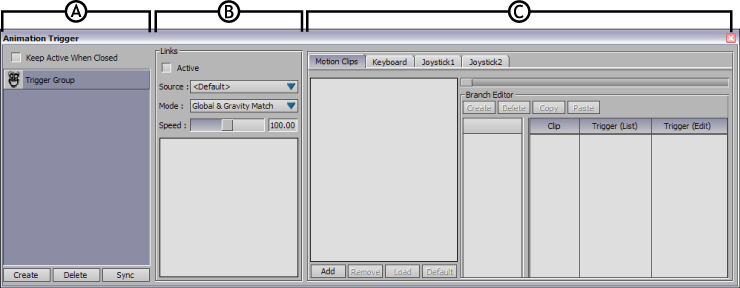
Animation Trigger window A. Groups pane B. Links pane C. Triggering Options pane