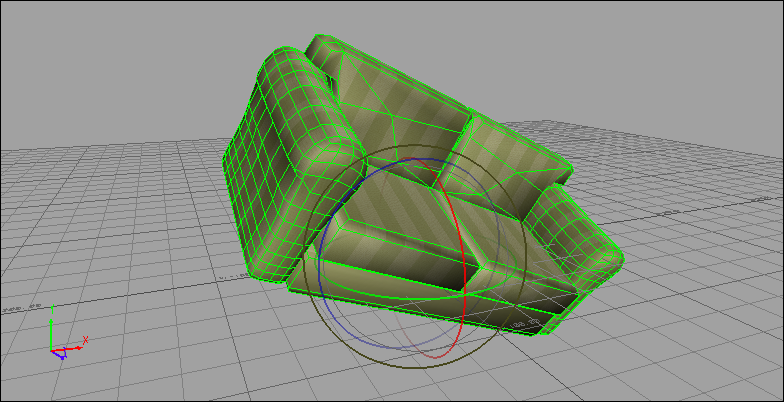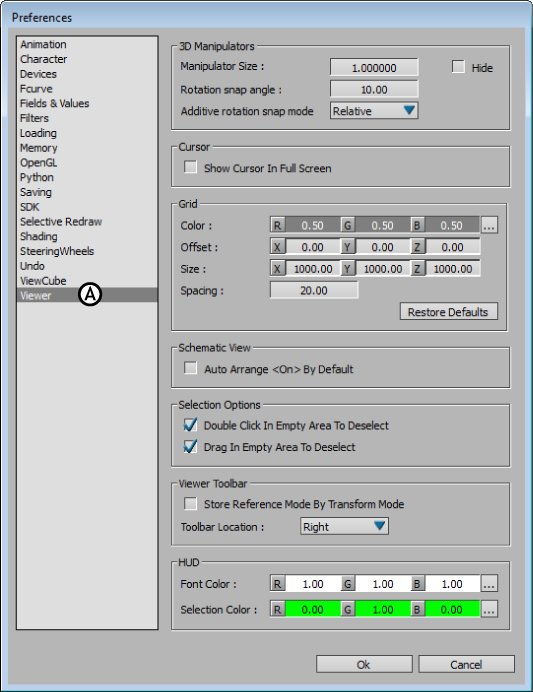To rotate an object:
- Activate Rotation mode. (See Activating Rotation mode.)
- Expand the Rotate menu from the Viewer window Transformation buttons and select a Rotation mode from the Rotate options.
- Select Rotate if you want to “spin” the object.
- Select Rotate Around if you want the other objects in the selection group rotate to around the manipulation point.
- If you want to rotate objects incrementally, use the Snap Angle button. See Snap Rotation.
Note
When in Rotate transformation mode, the reference menu includes the Layer (Additive) option.
- Select the object’s rotation rings in the Viewer window and drag them or enter precise values in Properties windows.
To snap the rotation of objects at specific increments:
- Select Settings > Preferences from the menu bar.
- In the Preferences window, select the Viewer preferences (A).
- In the 3D Manipulators area, enter the size of increment (in degrees) in the Rotation snap angle field.
Tip
Right-click the Snap Rotation button to view the last five increments set for the Snap Rotation and to open the Preferences
window and set a new increment size.
- Activate the Snap Rotation button in the Viewer toolbar. You can also hold down the M key to activate Snap Rotation mode temporarily.
If no rotation increment is specified, objects rotate in 10-degree increments by default.
- To return to regular (non-incremental) rotation, disable the Snap Rotation button.