The Schematic view is like a “backstage area” to your scenes, where the object hierarchies in your scene are graphically displayed using nodes. You can switch to the Schematic view in the Viewer window by pressing Ctrl-W, or by selecting Schematic from the View menu. To switch back to the camera view, press Ctrl-W.
In the Schematic view, each hierarchy of nodes in your scene shows either a set of sensors from a device, the parent-child relationships of a loaded model, or the parent-child relationships you have created between objects.
You can customize the color of the nodes that represent lights, skeleton nodes, and imported skeleton limbs using the color setting in the Properties window.
Depending on the position of the object in the hierarchy, you can hide entire parent hierarchies or individual child nodes. In the following figure, a model hierarchy displays in the Schematic view. The word “Con” in the Schematic view indicates that a model or other object is used in a constraint.
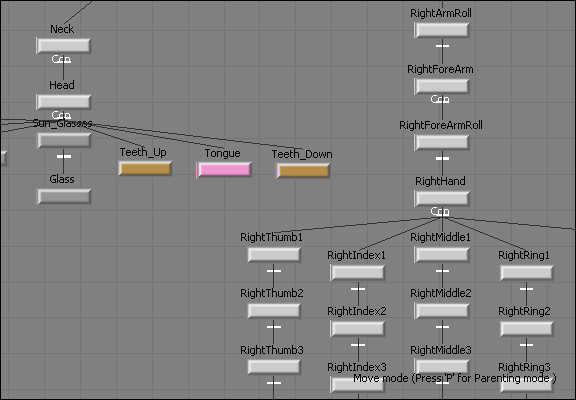
A model’s hierarchy displays in the Schematic view. A. Constraint is used with this element.