The Display Options group of properties let you decide when Transformation pivots display, show or hide individual Transformation pivots, and define their size.
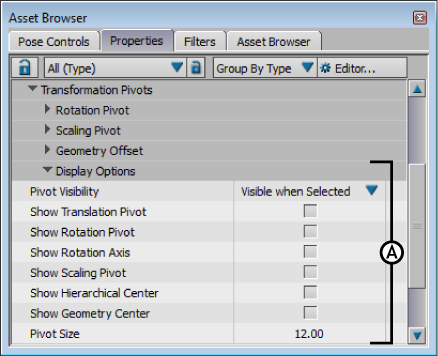
Properties window A. Pivot Display Options
This menu lets you specify when you want translation, rotation, and scaling pivots for selected models to display. You can choose from the following three options:
| Option | Function |
|---|---|
| Disabled | Pivots are never visible. |
| Visible on Selection | Pivots are visible only when the object is selected. |
| Visible | Pivots are always visible. |
Expand the Pivot Options group of properties to view a set of properties that let you show and hide each type of Transformation pivot, as well as set their size.
Displays the translation pivot, indicating where the local translation of the selected object is calculated.
Displays the rotation pivot, indicating where the local rotation of the selected object is calculated.
Displays an axis icon that represents the rotational axis of the selected object. If you have not offset a rotation axis for the selected object, the axis displays at the object’s center. If the rotation pivot is offset from the object, the axis displays on the rotation pivot.
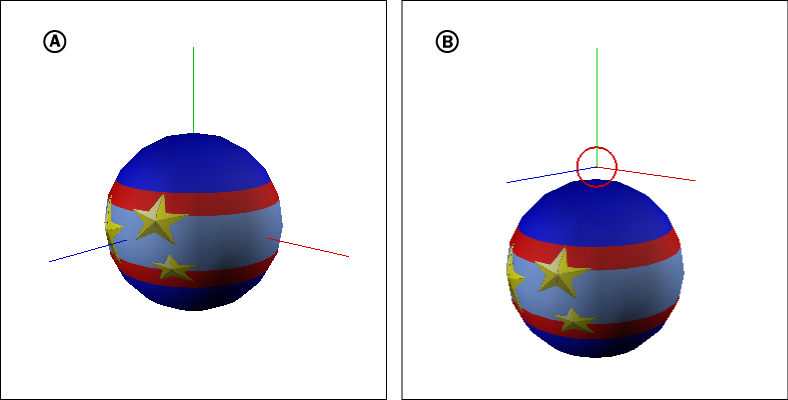
Rotation axes A. Rotation Axis at the center of a ball B. Rotation Axis is offset with the Rotation pivot to the top of the ball
Displays the scaling pivot to show the point from which the local scaling of the selected object is calculated.
Displays a light blue icon to indicate the final transformation of the selected object after the influence of transformation pivots, Degrees of Freedom, and pre- and post-rotation order are calculated. If the selected object is a parent to any child objects, transformations for the child objects are calculated from this point.
Displays an orange axis at the center of a selected object when it is offset from its hierarchical center.
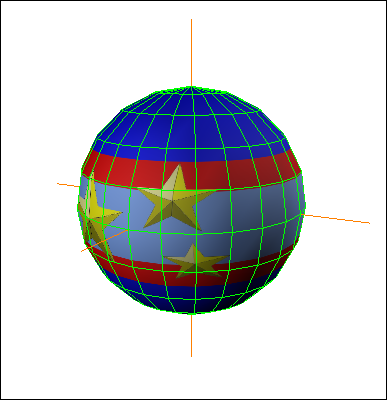
Geometry center icon displayed on a ball
Sets the size of the transformation pivots. The default size is 12. Pivots always appear the same size in the Viewer window even when you zoom in or out.