This section explains how to use multiple joints to create a chain or string of objects.
Use the polySphere element in the Asset browser when you require a sphere model for Physics solves. The Elements folder Sphere "element" has geometry that may produce unpredictable results.
To connect two objects in a simple joint relationship, see Basic Joint workflow.
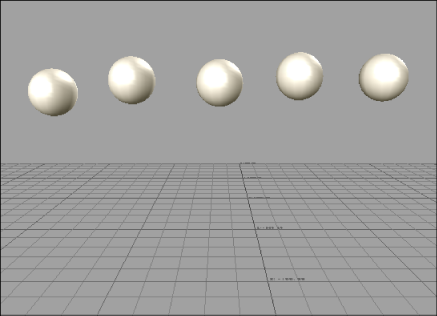
A row of spheres
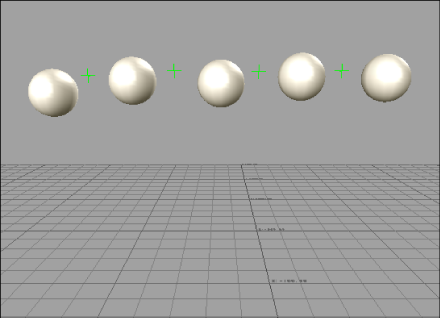
Put Nulls between each sphere.
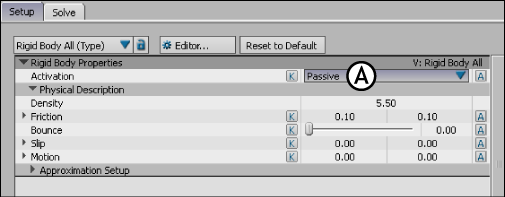
Setup pane A. Passive option

Setup pane A. Correct Mass Center option
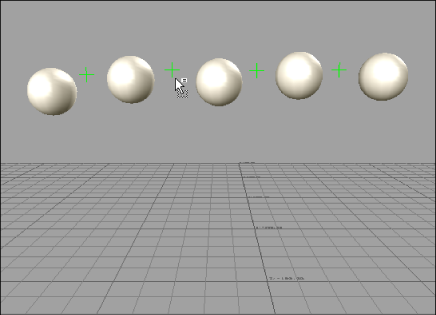
Drag a Joint Physical Property on top of the selected Nulls.
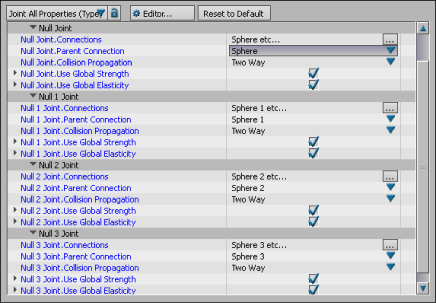
The Setup pane Null Joint settings.
The Parent/Child order in a joint relationship is important as it defines how much reaction is carried through the chain. The Parent/Child relationships can also define the number of objects connected to the parent. For example, one parent object can have many children that are linked to it by a joint, however you cannot have one child with many parents as this creates solve conflicts.
Translate the top bead to see the other beads in the chain react. You can tweak the Joint settings to create different effects, such as an elastic or stiffness effect.
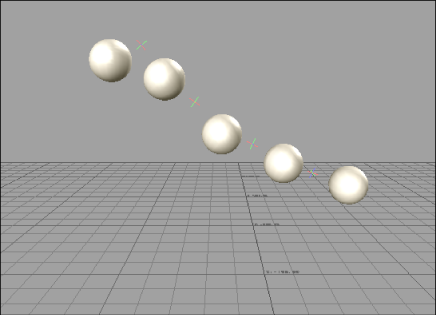
The beads swing.
When you set the Physics Solver to Live, if you select an object that has a Physical property, such as Ragdoll, Rigid Body, or Joint attached to it, you must deselect the object, otherwise the object ignores the Physics Solver.This is because selecting the Physical property object when the Physics Solver is Live during recording re-evaluates the FCurves based on the Frame Rate shown in the Transport Controls.