After you have saved motion data or keyframe animation using the File > Save Character Animation option in the Character Controls, you can retarget that animation onto any character.
 > File > Load Character Animation.
> File > Load Character Animation. 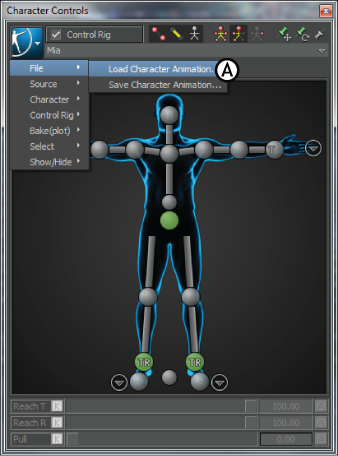
Character Controls A. Select the Load Character Animation option
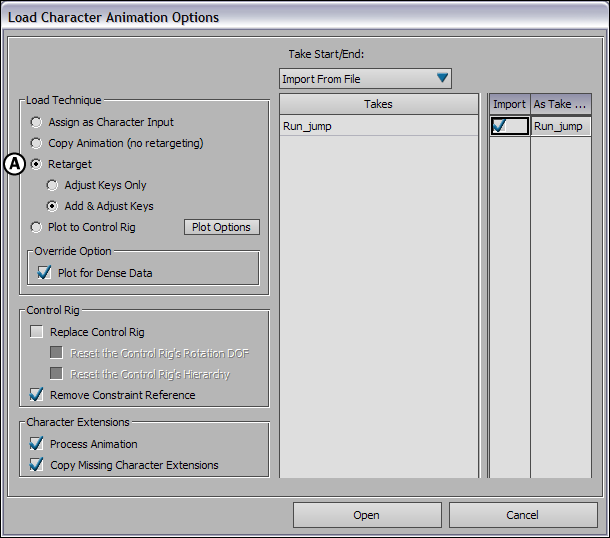
Load Character Animation Options dialog box A. Retarget option
If you want to keep the same number of keyframes as in the source file, select the Adjust Keys Only option. This option works best when all keyframes are on the Base Layer. It adjusts all keyframe values to fit the current character.
If you want to help preserve the original animation when using multiple layers, select the Add & Adjust Keys option. This option adds keyframes as well as adjusts all keyframe values to fit the current character.
The animation from the file you selected is retargeted onto the current character in the scene.