In a new Maya scene, set the duration to 100 frames and ensure it is set to play back at frame 1.
- Create a Polygon Cube to be your wall. Select > > >
 .
.
- Set:
Then click .
- In the , with the cube still selected, set the > values to:
This positions the wall at the back end of the grid.
- Select > > .
- Use the tool to set fractures for the wall. See Create shatter.
- Create a polygon plane to act as a floor by selecting > > >
 .
.
- Set:
and then click .
- Now, create a cannon ball to fire at your wall. Select > > .
- In the , with the sphere selected, set the > Y- Axis values to 1.0. This sets it on top of the plane.
- Select the wall. (To avoid selecting one of its fragments, select > , and expand and Shift-select all the shards.
- Select > >
 . Set the to . (If you choose anything other than a as a shape type, the fragments will intersect and explode when anything touches it.)
. Set the to . (If you choose anything other than a as a shape type, the fragments will intersect and explode when anything touches it.)
- Make sure that the for your Rigid Body wall shape is set to or the wall self-destructs the moment you press .
- Make sure is set to 0.
- Click .
- Include the plane in the solve by selecting it and selecting > .
- Select the Sphere and select > >
 .
.
- In the Sphere's , set to.
- Disable and set the Sphere's settings to: and click . This velocity setting is used to launch the sphere at the wall.
- Click to view the simulation.
 Except where otherwise noted, this work is licensed under a Creative Commons Attribution-NonCommercial-ShareAlike 3.0 Unported License
Except where otherwise noted, this work is licensed under a Creative Commons Attribution-NonCommercial-ShareAlike 3.0 Unported License

 .
.
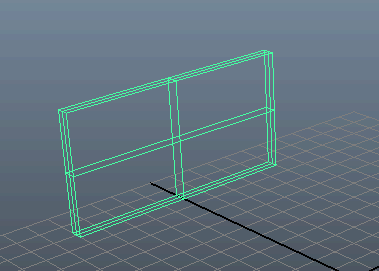

 .
.
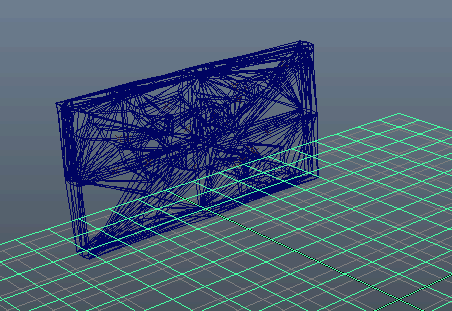
 . Set the Collider Shape Type to Hull. (If you choose anything other than a Hull as a shape type, the fragments will intersect and explode when anything touches it.)
. Set the Collider Shape Type to Hull. (If you choose anything other than a Hull as a shape type, the fragments will intersect and explode when anything touches it.)

 .
.
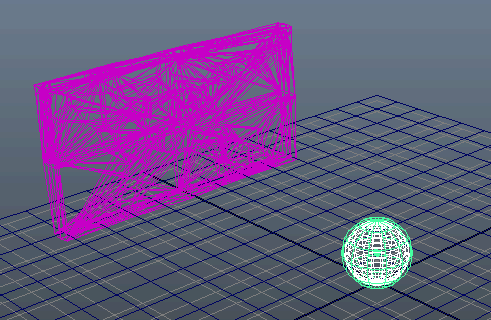
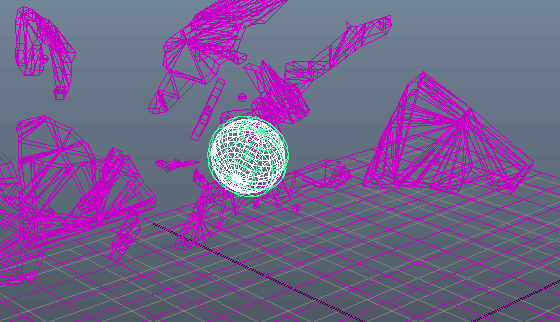
 Except where otherwise noted, this work is licensed under a Creative Commons Attribution-NonCommercial-ShareAlike 3.0 Unported License
Except where otherwise noted, this work is licensed under a Creative Commons Attribution-NonCommercial-ShareAlike 3.0 Unported License