Using the Custom Scene Assembly render settings, you can specify which representations you want to render based on the representation's Name, Label, and Type.
The Scene Assembly Custom render settings let you use lightweight scene assets for layout or lighting while high resolution Scene representations of these assets activate at render time. For example, you can open a scene containing assembly reference nodes with a Cache representation of an object set as the active representations, and then batch render the Scene representation of object. This workflow saves scene loading time by letting you load and view light weight representations of scene objects, while rendering high resolution versions of the geometry.
When you select Custom from the Render representation list, the Render Settings window displays Representation Name, Representation Label, and Representation Type fields. You can type string values into these fields to create a filter that Maya uses to locate, activate, and render representations at render time.
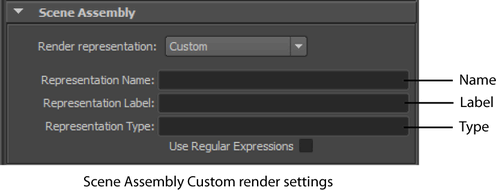
| Custom Render representation strings | Corresponding Representation Attributes strings |
|---|---|
| Representation Name | Name |
| Representation Label | Label |
| Representation Type | Type |
At render time, starting at the top-most assembly reference node in the assembly hierarchy, Maya searches individual assembly references for a representation that matches the specified Name , Label, or Type search criteria. If a matching representation is found it becomes active. Maya then searches any resulting assemble references that were loaded into the scene due to the previous activation. See Scene Assembly Custom render settings examples.
To make your filter more specific, type text into more than one of the fields. For example, creating a filter that uses Representation Name and Representation Type searches for representations that have the specified Name and are of the specified Type.
See Create a filter that specifies representations to render.
You can also use regular expressions to create a filter for specifying representations. See Use regular expressions to specify representations for render.
 Except where otherwise noted, this work is licensed under a Creative Commons Attribution-NonCommercial-ShareAlike 3.0 Unported License
Except where otherwise noted, this work is licensed under a Creative Commons Attribution-NonCommercial-ShareAlike 3.0 Unported License