Reversing the face normal on a polygon face switches the “front” and “back” facing direction of the face. Vertex normals are usually computed from the face normals, so they are affected as well.
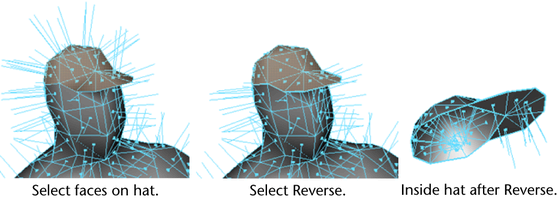
 .
.
To avoid creating non-manifold geometry, use the Selected faces then extract option. This option will split vertices so as not to create non-manifold geometry.
To flip all normals to the same side
The normals flip to the side shared by the majority of all faces.
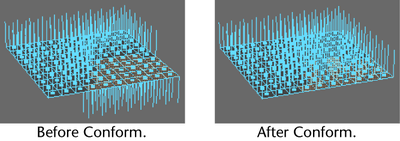
 Except where otherwise noted, this work is licensed under a Creative Commons Attribution-NonCommercial-ShareAlike 3.0 Unported License
Except where otherwise noted, this work is licensed under a Creative Commons Attribution-NonCommercial-ShareAlike 3.0 Unported License