The Interactive Split Tool and the Split Polygon Tool lets you split one or more polygon faces in a mesh by drawing a line across the faces to specify the location of the split.
When using either of these tools, the following conditions apply:

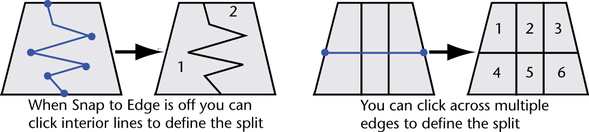
 To create a split line with edge flow, temporarily activate Insert with edge flow by holding
To create a split line with edge flow, temporarily activate Insert with edge flow by holding  when you click the edge where you want the split to begin.
when you click the edge where you want the split to begin.
 to move the previous point after you’ve placed it.
to move the previous point after you’ve placed it.
 or press y to perform the split. To finish the split and exit the tool, press
or press y to perform the split. To finish the split and exit the tool, press  . If you complete the split line by clicking on the interior area of a face, the split will end at the last edge crossed.
. If you complete the split line by clicking on the interior area of a face, the split will end at the last edge crossed.
To constrain the placement of split lines using the Interactive Split Tool

 Insert with edge flow: Lets you insert edges that respect the curvature of the surrounding mesh.
Insert with edge flow: Lets you insert edges that respect the curvature of the surrounding mesh.
To constrain the placement of split line points using the Split Polygon Tool

To snap a point to the exact midpoint of an edge, turn on Use snapping points along edge, set Number of points to 1, and set Snapping tolerance to 100.
 Except where otherwise noted, this work is licensed under a Creative Commons Attribution-NonCommercial-ShareAlike 3.0 Unported License
Except where otherwise noted, this work is licensed under a Creative Commons Attribution-NonCommercial-ShareAlike 3.0 Unported License