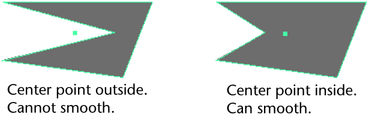There may be times when your polygon mesh does not appear as smooth as you would like. Maya provides several methods for smoothing
polygons:
- Mesh > Smooth: Maya modifies the polygon mesh by adding new polygons and smoothing out vertices and their connected edges. For more information
see To smooth by adding polygons below.
- Mesh > Average Vertices: Maya averages the values of the vertices to produce a smoother surface without modifying the topology. Average Vertices
is useful when you want to maintain the existing polygon count in a mesh. For more information see To smooth by adding vertices below.
- Proxy > Subdiv Proxy: Displays both a smoothed version of the polygon mesh as well as the original unsmoothed version so you can edit and animate
the mesh more easily. For more information see Preview a smoothed polygonal mesh.
- Mesh > Sculpt Geometry Tool: The smooths the polygon mesh by letting you manually modify the position of polygon vertices using a brush paradigm. This lets
you smooth local regions of the mesh and does not modify the topology. For more information see Smooth a surface mesh.
To smooth by adding polygons
- Select the mesh or just the faces you want to smooth.
- Select Mesh > Smooth.
To smooth by moving vertices
- Select the mesh or just the vertices you want to smooth.
- Select Mesh > Average Vertices.
Note
You can apply this action repeatedly to smooth more and more (use the ‘g’ hotkey to repeat the last action), or you can choose
Mesh > Average Vertices >  and set a specific .
and set a specific .
Troubleshooting the feature
Smooth works strangely or not at all?
Smoothing works with convex and even star-shaped concave faces. However, it can give unwanted results with concave faces where
the center point is not inside the face.
To fix a concave faces, use Edit Mesh > Split Polygon Tool or Mesh > Triangulate.
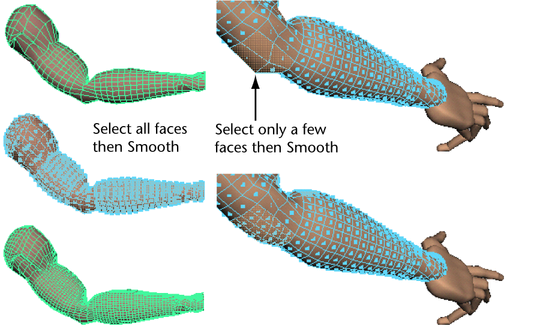
 and set a specific Smoothing amount.
and set a specific Smoothing amount.