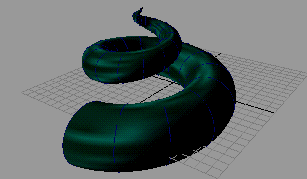The following example illustrates how to use animation sweep to create a model that resembles a spiraled animal’s horn.
To use animated sweep
- In the menu set, select Create > NURBS Primitives > .
A circle appears in your scene view.
- Move the circle 8 units along the Z axis.
- Scale the circle until it has a radius of approximately 3 units.
- Rotate the circle 90 degrees (so that it is now perpendicular to the grid).
- Move the circle’s pivot to the origin, so that it will rotate around the origin in the animation.
- Press your keyboard’s
 (Linux and Windows) or
(Linux and Windows) or  (Mac OS X) key to display the circle’s pivot point.
(Mac OS X) key to display the circle’s pivot point.
- Enter the values 0 0 0 in the entry field, or drag the pivot point to the origin.
- Press the
 or
or  key again to exit pivot point mode when the pivot is positioned.
key again to exit pivot point mode when the pivot is positioned.
- Select the menu set from the drop-down menu in the Maya tool bar or press F2.
Items in the Maya main menu switch to the menu set.
- Ensure that the is at the start of the Time Slider, and set a key for the circle’s transforms (Animate > Set Key).
This is the starting position of the circle for this animation.
- Move the to the end of the playback range.
- Set to 720 to rotate the circle approximately two revolutions.
- Move the circle up the Y axis approximately 10 units.
- Scale the circle to 0.
- Set a key for the transformations (press s).
You have now established the end state for the circle.
- Press to view the animation of the circle.
- Select Animate > Create Animated Sweep >
 .
.
The menu appears.
- Ensure that the is set to , and that the value is set to 1.
- Click the button.
 (Linux and Windows) or
(Linux and Windows) or  (Mac OS X) key to display the circle’s pivot point.
(Mac OS X) key to display the circle’s pivot point.
 or
or  key again to exit pivot point mode when the pivot is positioned.
key again to exit pivot point mode when the pivot is positioned.
 .
.