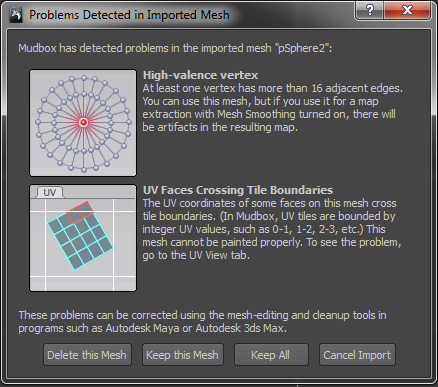You can send objects from Mudbox to Maya using the commands located in the Mudbox menu. These are objects that have either been created in Mudbox, or sent to Mudbox from Maya. Once you have applied paint
layers or sculpt layers to an object, you can choose how you want to send those layers to Maya using the preferences associated
with the commands.
To send objects from Mudbox to Maya, do the following:
- In Mudbox, select the object(s) that you wish to send to Maya.
NoteIf you have multiple objects in your scene, and you do not select a particular object, the whole scene will be sent to Maya.
- From the menu, select .
- Then select from the following commands:
- : By default the whole scene will be sent, so use this command if you have more than one object in a scene, and don't want
to send all of the objects to Maya.
- : Use this command to add paint or sculpt layers to an object in Maya.
NoteYou can also click the button, located to the right of the interop widget, to update the current scene.
- : Use this command if you only want to update the textures of an object in Maya.
- . Use this command to add an additional object to an exisiting Maya scene.
- : If you have previously sent multiple objects at the same time, then this command will select all of those objects. However,
if you have sent multiple objects separately, then this command will only select the most recently sent object.
If you want to set the paint or sculpt layer preferences for an object, then select . This will prompt the dialog. From this dialog, you can set the following preferences:
If you want to set paint layer preferences, select:
- , if you do not want to send any paint layers.
- , if you want to flatten all paint layers into a single layer.
- , if you want to send paint layers as individual layers.
If you want to set the sculpt layer preferences, select:
- , if you do not want sculpt layers to be converted to blend shapes.
- , if you want sculpt layers to be converted to blend shapes.
NoteThere are two preferences that you can also change from the menu. If you go to > and choose , you can select and . However, changing these preferences from the menu does not autmatically change the preferences in the dialog.
- Once you have set the preferences and selected one of the commands, the interop widget
 located at the bottom of the screen, to the right of the status bar, will appear to indicated that Mudbox and Maya are connected.
located at the bottom of the screen, to the right of the status bar, will appear to indicated that Mudbox and Maya are connected.
Limitations
There are some known limitaitons associated with the Send To workflow between Maya and Mudbox. You may recieve one of two
messages when sending objects to Mudbox:
- High-valence vertex
- UV Faces Crossing Tile Boundaries
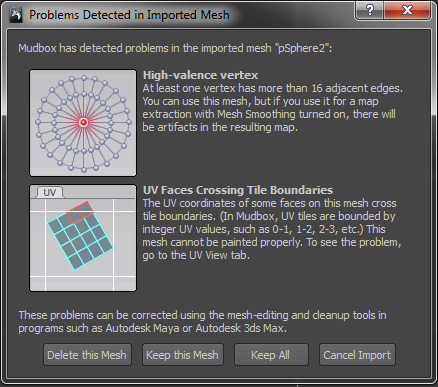
Both of these problems can be corrected in Maya.
Do the following if the problem is Hig-valence vertex:
NoteThis problem is often associated with spherical objects.
- Select the object in Maya.
- From the menu, select the .
- Then select the .
- Next, change the values in the and fields to 15.
- Then, from the menu, select the .
- Select the tool and reduce the size of the object so that it is not touching the borders.
Do the following if the problem is the UV Faces Crossing the Boundaries:
- Then, from the menu, select the .
- Select the tool and reduce the size of the object so that it is not touching the borders.
Additionally, another limitation is that multimaterials on the same mesh are not supported in Mudbox. So if you send an mesh
with multiple materials from Maya to Mudbox, only one of those materials will appear on the mesh in Mudbox. In fact, Mudbox
will select the material applied to the first face (ID 0) of the mesh.
 located at the bottom of the screen, to the right of the status bar, will appear to indicated that Mudbox and Maya are connected.
located at the bottom of the screen, to the right of the status bar, will appear to indicated that Mudbox and Maya are connected.