An edge ring is a path of polygon edges that are connected in sequence by their shared faces. For example, if you select one vertical
edge on a sphere, a ring selection selects all of the vertical edges along the same line of latitude on the sphere by selecting
each successive edge that is adjacent to the selected edge.
Edge ring selections let you select several edges across a polygon mesh without having to select each edge individually.
There are several options for selecting an edge ring on a polygonal mesh in Maya. You can select:
- an edge ring that fully traverses a polygonal mesh (closed ring)
- an edge ring that partially traverses a polygonal mesh (open ring)
- a multi-directional path of edges on a polygonal mesh
For more information, see Edge ring and edge loop selection tips.
To select an edge ring on a polygonal mesh
- In the scene view, select the polygon mesh upon which you want to select the edge ring.
The selected polygon mesh highlights in a green color.
- From the menu set, choose Select > Select Edge Ring Tool.
The selected polygon mesh highlights in a blue color to indicate edge selection mode.
- If you want to select an edge ring that traverses the entire polygonal mesh, double-click on an edge of the polygon mesh where
you want the edge ring selection to occur.
When you double-click on an edge of the mesh, a ring of selected edges appears across the mesh in either direction from the
edge you select. For example, if you double-click a single vertical edge on a sphere comprised of four-sided faces (quads),
the ring selection feature selects the adjacent vertical edges on the adjacent shared faces and continues to select successive
adjacent edges around the circumference of the sphere.
- If you want to select a partial ring of edges on the polygonal mesh, do the following:
- In the scene view, click the edge of the polygon mesh where you want the edge ring selection to begin.
- Continue to click edges along the same contour line of the mesh, to build a partial ring of selected edges on the mesh.
The indicates the partial ring selection by selecting any edges that exist between subsequent edges you select.
- If you want to select a multidirectional path of edges on the polygonal mesh, do the following:
- In the scene view, click on an edge of the polygon mesh where you want the edge path selection to begin.
- Continue to click on edges along the same contour line on the mesh to build a partial ring of selected edges on the mesh.
The indicates the partial ring selection by selecting any edges that exist between the edges you’ve previously selected.
- To change the direction of the selection path, click on an edge that is directly adjacent to the edge you previously selected
to indicate the change in direction for the selection.
- When you have completed the desired edge ring selection, you can do one of the following to exit the tool:
- Choose the in the (Hotkey: q).
- Choose another tool or feature that performs the next operation on the edge ring selection.
For example, selecting the to move the selected edge ring, selecting Edit Mesh > Extrude to extrude the selected edge ring, or converting the edge ring selection to faces.
- If you want to cancel the edge selection, do one of the following:
- To cancel the selection of an edge,
 +
+  on the desired edge.
on the desired edge.
- To cancel the selection of a portion of the edge ring,
 +
+  on the portion of the selected region.
on the portion of the selected region.
- To cancel the edge selection entirely, click anywhere in the scene view off of the mesh.
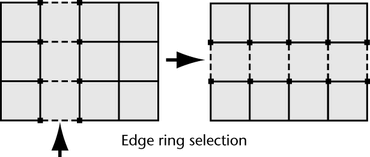
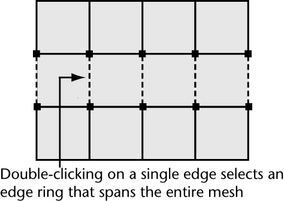
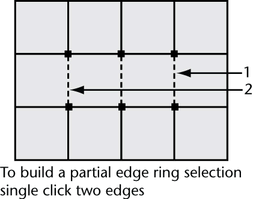
 +
+  on the desired edge.
on the desired edge.
 +
+  on the portion of the selected region.
on the portion of the selected region.