Pulls new polygons out from existing faces, edges, or vertices, with options to transform and reshape the new polygons as they are pulled out from the selected originals.
These are the descriptions for the Extrude feature.
Specifies whether the edges of the extruded geometry are soft or hard. If you want the extruded edges to appear soft, set the Smoothing angle to a high value (for example, 180). If you want the extruded edges to appear hard, set the Smoothing angle to a low value (for example, 0). The default smoothing angle for extruded faces and edges is 30.
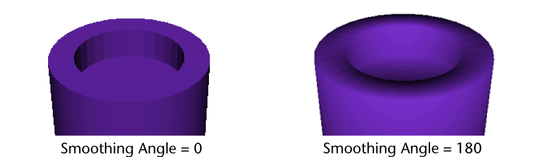

Uses a selected curve in the scene as the path for the polygon extrusion when this setting is set to Selected (default) or Generated. The extruded polygons can be made to twist and taper along the path curve when Selected or Generated is selected.
If you choose Selected, you will have to create a curve and align it the desired location.
If you select Generated, the curve will be created and aligned to the average of the component normals.