An edge loop is a path of polygon edges that are connected in sequence by their shared vertices. For example, if you select one horizontal edge on a sphere, an edge loop selection will attempt to select all of the horizontal edges along that same line of latitude on the sphere.
Edge loop selections let you select several edges across a polygon mesh without having to select each edge individually.
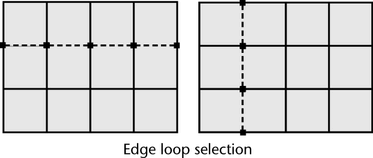
There are several options for selecting an edge loop on a polygonal mesh in Maya. You can select:
For more information on how an edge loop selection works, see Edge ring and edge loop selection tips.
To select an edge loop on a polygonal mesh
 over a polygon mesh and select Edge from the context sensitive marking menu.
over a polygon mesh and select Edge from the context sensitive marking menu.
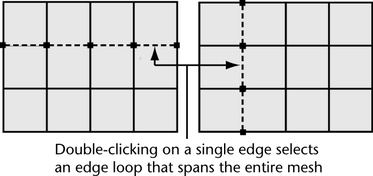
When you double-click an edge on the mesh, a path of selected edges appears across the mesh in either direction from the edge you select.
For example, if you double-click on a single horizontal edge on a sphere, a loop selection will select the remaining edges that lie along the same line of latitude on the sphere as the edge you selected, provided the selection does not encounter any faces that are not four-sided.
You can also select a partial edge loop using a process similar to selecting a face or vertex loop, or with the Select Edge Loop Tool.
 over a polygon mesh and select Edge from the context sensitive marking menu.
over a polygon mesh and select Edge from the context sensitive marking menu.
 + double-click a non-adjacent edge on the same line of longitude or latitude.
+ double-click a non-adjacent edge on the same line of longitude or latitude.
You can re-use edges from previous loop selections as the first selected edge of another loop selection. You can use this technique to select multi-directional edge loops.
To select a partial edge loop using the Select Edge Loop Tool
The selected polygon mesh highlights in a blue color to indicate edge selection mode.
It’s not necessary that you click every edge along the path, just click once to specify the first edge and a second time along the same contour line along the mesh to indicate the end of the path.
The Select Edge Loop Tool indicates the partial loop selection by selecting any edges that exist between subsequent edges you select.
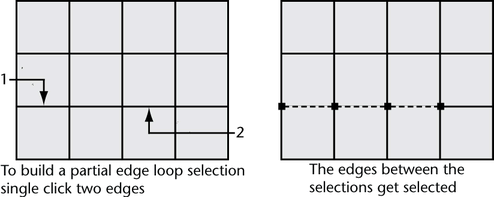
The Select Edge Loop Tool indicates the partial loop selection by selecting any edges that exist between the edges you’ve previously selected.
For example, selecting the Move Tool to move the selected edge loop, selecting Edit Mesh > Extrude to extrude the selected edge loop, or converting the edge loop selection to faces.
 +
+  on the desired edge.
on the desired edge.
 +
+  on the portion of the selected region.
on the portion of the selected region.