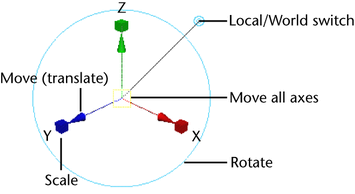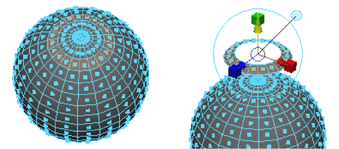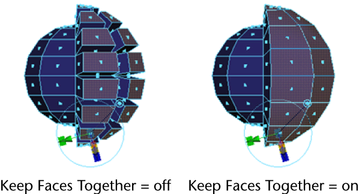The feature lets you copy one or more polygon faces in a mesh. You can duplicate faces and specify that the duplicates become
polygon shells within the existing mesh or form a new separate polygon mesh.
To duplicate polygon faces
- Select the faces to duplicate and choose Edit Mesh > Duplicate Face >
 .
.
- Set the options as follows:
- If you want the duplicated faces to become their own mesh, turn on . The duplicated faces will be separated into their own separate object. Any pre-existing shells in the mesh will not be affected.
- Turn off to make the duplicated faces part of the existing mesh.
- If you know the exact transformation values you want to use, you can enter them in the option box, otherwise you can specify
them interactively later.
- Click .
The action creates a node and switches to the .
- Do any of the following:
- Use the manipulator to control the direction and distance of the duplication. Remember that you can also change the pivot
by pressing Insert or Home. Click the circle handle attached to the manipulator to switch between local and world axes.
- Use the controls in the or to edit the duplicates.
Keeping faces together when duplicating
The option (Edit Mesh > Keep Faces Together) controls how Maya treats the edges of adjacent faces. When is on, the faces expand so their edges stay connected. When is off, the duplicated faces are disconnected.
Note
When is off, each face becomes a separate mesh.
 .
.