You can add auxiliary and pivot effectors to a character’s Control rig to provide another level of IK control. See also Control rigs, effectors, and pivots.
To add auxiliary or pivot effectors
 -click an IK Control rig effector cell.
-click an IK Control rig effector cell. 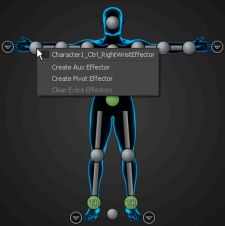
The auxiliary or pivot effector is placed at the same position and rotation as the corresponding IK effector.
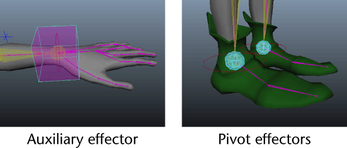
In the Character Controls, the effector cell updates to indicate the effector now has auxiliary or pivot effectors.
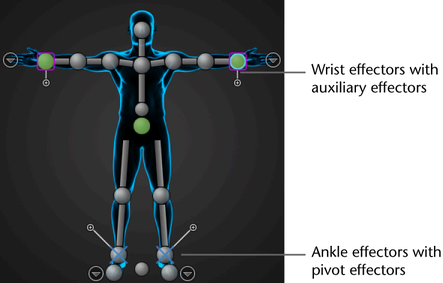
To select auxiliary effectors or pivot effectors
 or pivot effector
or pivot effector  ).
).
(When you create auxiliary or pivot effectors, cells update to indicate the current object. The current effector is either the last created, or the last selected.)
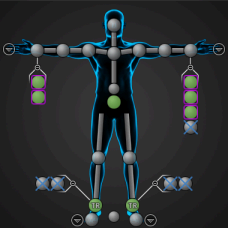
You can then collapse the cell view and continue to select the current auxiliary effector or pivot effector by selecting that cell.
 -click the corresponding cell in the Figure representation, then select the auxiliary effector or pivot by name from the menu
that appears.
-click the corresponding cell in the Figure representation, then select the auxiliary effector or pivot by name from the menu
that appears.
To adjust the position of pivot effectors in the scene
 .
.
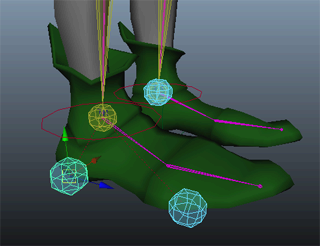
The D hotkey lets you move pivot effectors independently from the rig. Moving the pivot effector without pressing D lets you adjust the position of the character.
To adjust the position of auxiliary effectors in the scene
 > Control Rig and turn off Align Rig After Time Change.
> Control Rig and turn off Align Rig After Time Change.
 .
.
Move manipulators display on the auxiliary effector in your scene.
With Align Rig After Time Change turned off, this lets you preview the effect of manipulating the reach between the auxiliary effector and your rig.
To remove auxiliary or pivot effectors
 -click the corresponding IK cell in the Character Controls and select Clear Extra Effectors from the menu that appears.
-click the corresponding IK cell in the Character Controls and select Clear Extra Effectors from the menu that appears.