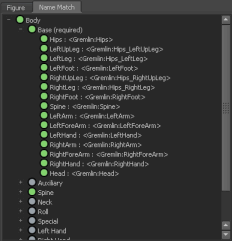You can use the Figure and Name Match views to map the bones in your character to their corresponding HumanIK nodes, and to view the information about the current mappings. Both views offer the same controls for mapping nodes, but display the nodes using different layouts.
The main Figure view lays out the HumanIK nodes in a schematic arrangement that indicates the placement of each bone in a biped. It provides a visual tool for mapping out the structure of your character, and gives you feedback on the status of the characterization. See also HumanIK character structure.
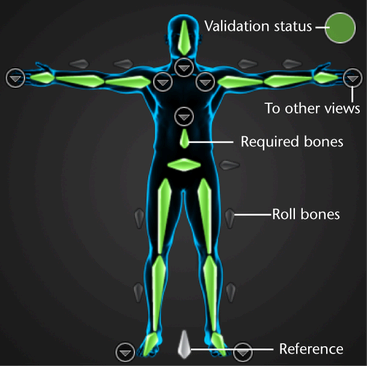
Hand, Foot, Spine, Shoulder, and Neck views
You can switch to detailed views of the hands, feet, spine, shoulders, and neck in order to map additional bones for those
body parts. Click the circular arrow buttons  to switch views to a particular body part, or
to switch views to a particular body part, or  to return to the full Figure view.
to return to the full Figure view.
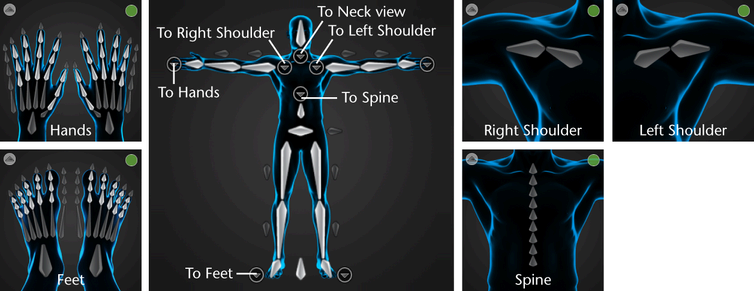
A validation status indicator displays at the top right of the Figure view.
For information on troubleshooting validation errors, see HumanIK character structure for details on which bones map to each node of the Figure view.
The Name Match tab displays all bones in a list, grouped according to their related body part or IK effector. Use this view to get an overview of your character definition at a glance, and to view the names of the bones assigned to multiple different nodes. You can map bones to the Name Match view using the same methods as in the Figure view.