In Maya, an individual light source can produce no shadows (default), depth map shadows or raytraced shadows. You can combine depth map shadow casting lights and raytraced shadow casting lights in a scene.
Adjusting the attributes of depth map shadows or raytraced shadows can simulate shadows from many different types of real-world light sources and objects.
Depth map shadows and ray traced shadows produce similar results, though depth map shadows usually take less time to render. Generally, choose depth map shadows unless they cannot accomplish your visual goal.
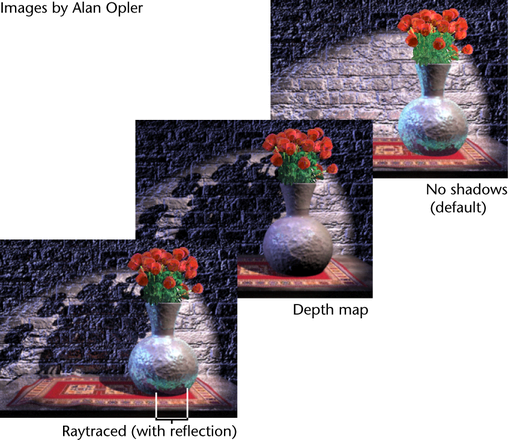

Depth map shadows produce very good results in almost all situations, with marginal increase to rendering time.
A depth map represents the distance from a specific light to the surfaces the light illuminates. A depth map is an data file that contains the depth data rendered from a light’s point of view. Each pixel in the depth map represents the distance from the light to the nearest shadow casting surface in a specific direction.
To create depth map shadows, see Render depth map shadows.
If a scene contains a depth map shadow casting light source, Maya creates a depth map file (stored as a Maya IFF File) for that light source during rendering and uses the depth map file to determine which surfaces are in shadow. In some cases, you can reduce rendering times by saving and reusing a depth map. To find out how to reuse depth maps, see Reuse depth maps.

Raytraced shadows can produce soft and transparent shadows but can be very time consuming.
Raytracing is a type of shadow rendering where the path of individual light rays are calculated from their source (the light) to their destination (the camera).
Use raytraced shadows only to produce more physically accurate shadows (like those in the real world). Common purposes include:
To create raytraced shadows, see Render raytraced shadows.
You can see depth map shadows in Interactive Photorealistic Rendering (IPR) but you cannot see raytraced shadows. You must render the scene in order to visualize raytraced shadows. See Visualize interactively with IPR in the Rendering guide for information about visualization.