Edit tails using the Tail Setup and Tail Stiffness rollouts.
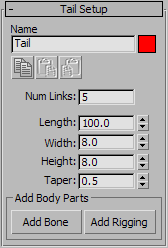
Edit the name of the tail in the field box. See Using 3ds Max CAT's Naming System.
 Copy/Paste/Paste Mirrored
Copy/Paste/Paste MirroredUse these buttons for copying and pasting the tail settings to or from other tails. See Copying and Pasting Rig Parts.
Adds an extra bone to the tail, linked to the selected bone.
Adds special rigging objects, such as props, to the tail. For details, see To add rigging objects:.