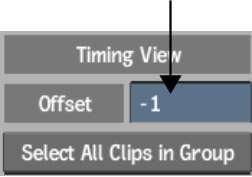Offsetting Clips
Adjust the timing of clips by offsetting them in the Timing View. Timing View displays the timing of all clips in the current Batch schematic.
When you offset a clip, you simultaneously offset all its segments on each layer. You can also offset multiple clips simultaneously, including all clips in a group.
You can display or hide negative frames as you offset a clip. You can also offset clips brought into Batch to their record timecode. See BFX Timecode and Clip Frame Length.