Selecting Clips and Segments
You can select entire clips as well as individual segments in the Timing View. You can also make simultaneous selections, for example, select both a clip and a segment belonging to another clip.
To make a selection in the Timing View:
Selected clip proxies and tracks are highlighted by an orange bounding box. Selected segments are yellow.


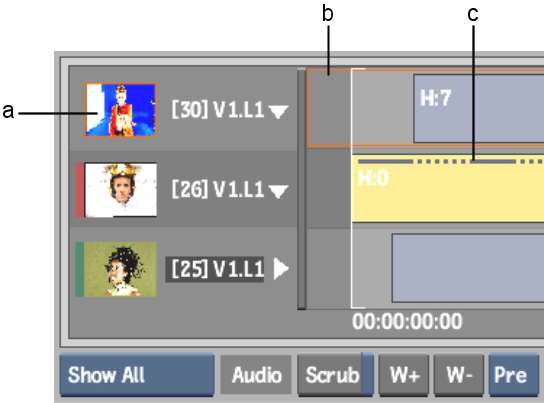
(a) Proxy of selected clip (b) Clip selection (c) Segment selection
Image courtesy of Das Werk and The House