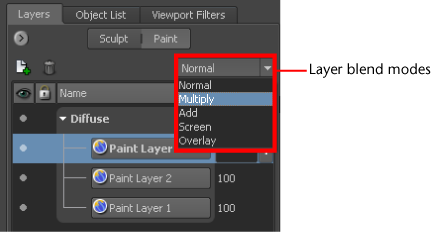Layer
blend modes let you combine and display the content of one or more
paint layers in combination and change the visual characteristics
of the final composite paint layer (texture map) that results. Layer
blend modes work in a manner similar to other popular image editing
applications.
Layer blend modes do
not change the image data on the paint layers so are useful for
non-destructive modification of the paint layers.
To set blending modes
for layers:
- In the Paint Layer window, select
a paint layer.
- Select a layer blend mode from the drop-down
menu located in the upper-right region of the Paint
Layer window.
When a blend mode is
set for an individual layer, the effect of the layer blend mode
is updated on the material in the 3D View.
The following table lists
the available layer blend modes in Mudbox and how they affect the
appearance of the resulting texture for the layer to which the blend
mode was set. That is, blend modes only affect layers at and below
the layer to which the blend mode was set.
| Layer Blend Mode |
Description |
Normal
|
Normal is the default
blend mode for any paint layer. No blending/manipulation of the
paint layer occurs when this mode is set. The composite result is
that only the top paint layer in the layer stack is displayed (unless
the layer opacity setting is set less than 100 percent or the top
and lower paint layers have transparent regions).
|
Multiply
|
Produces an overall darkening
effect to the layer appearance. The value for each pixel in the
layer is darkened by a value equal to or greater than the value
of pixels on other layers occupying the same location in the layer
stack. It produces a similar effect as if you combined one or more
photographic transparencies together and looked through them to
produce the final composite result.
|
Add
|
Produces a lightening
effect to the overall composite result similar to the Screen layer
mode but in a more extreme manner. Each pixel in the layer is brightened
by a value equal to or lesser than the value of pixels on other
layers occupying the same location in the layer stack. It applies
this mode as a linear calculation.
|
Screen
|
Produces an overall lightening
effect to the composite result. Each pixel in the layer is brightened
by a value equal to or lesser than the value of pixels on other
layers occupying the same location in the layer stack. It produces
an effect opposite to that of the Multiply blend mode.
|
Overlay
|
Useful for intensifying
color and contrast of the composite result. Multiplies (darkens)
when the layer on which the mode is set is dark (1-49 percent overall
brightness) and screens (brightens) when the layer on which the
mode is applied is lighter (51-99 percent overall brightness). The
base color on the layer is not replaced but is mixed with the blend
color to reflect the lightness or darkness of the original color.
|
NoteUsing layer blend
modes on multiple layers in combination will not necessarily produce
the results described. Some experimentation with the settings (and
changing the paint layer stacking order) may be additionally helpful.