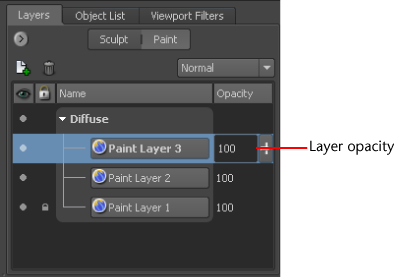You
can edit the opacity of a paint layer to decrease the overall intensity
of the paint on the layer. By default, paint layers are displayed
with full opacity (100 percent).
If you want to turn the
display of a paint layer on or off, see
Hide or show a paint layer.
- In the Layers window,
ensure the display button at the top is set to Paint.
- Select a paint layer, then double-click
the layer’s Opacity value and enter a new
value or drag the opacity slider keeping in mind the following:
- Increase the Opacity setting to
increase the opacity of the image on the selected layer.
- Reduce the Opacity setting
to reduce the opacity of the image on the selected layer.
NoteBy default the Opacity setting ranges
between 0 and 100. You can enter positive or negative values outside this
range to further amplify or invert the paint on the layer.