Use the gain faders in the AudioDesk to control the gain for an input strip. You can adjust the faders while playback is stopped, or during playback, to get a dynamic update of audio levels. Use the Gain Fader Lock buttons to specify if the faders move individually or in pairs. You can set the input strip gain to any value from -∞ dB to +24.0 dB. If you define a gain level for individual segments in the audio tracks, those levels are combined with the levels defined by the input strip gain level.


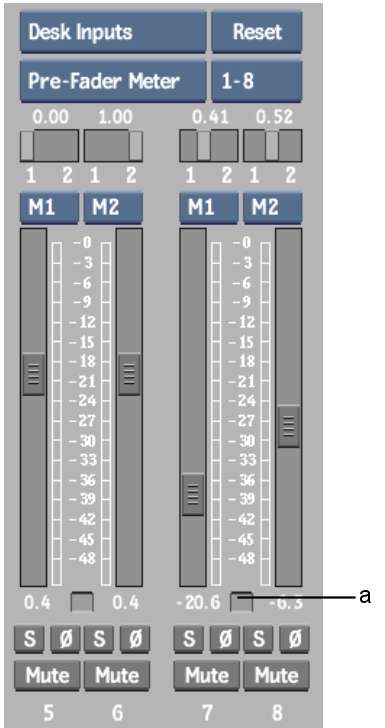
(a) Input Strip Gain display
The current gain level appears in the Input Strip Gain display below the selected channel. You can also adjust the levels with the playback stopped.