Setting the default resolution of a project involves selecting frame resolution, aspect ratio, bit depth, and scan mode.
To set the default resolution of the project:


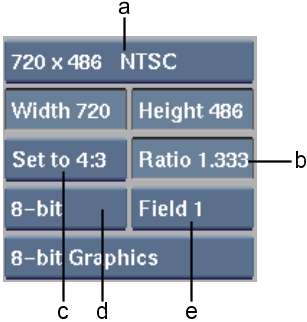
(a) Resolution Presets box (b) Aspect Ratio field (c) Aspect Ratio Presets box (d) Bit Depth box (e) Scan Mode box
Alternatively you can set a custom resolution for the project by entering values in the Width and Height fields.
Although Backdraft Conform supports mixed resolutions in each project, very large resolutions can only be manipulated on systems configured with at least 3.5 GB RAM. Exceeding this image size is possible but not recommended.
See the Autodesk Visual Effects and Finishing Software Installation Guide for minimum RAM recommendations for your workstation. If your system performs sluggishly when working with higher resolution images, consider installing more RAM.
Other resolution restrictions are as follows:
| Select: | To: |
|---|---|
| Set to w:h | Set the frame aspect ratio to match its width:height ratio. This option should be selected for square pixel formats. These formats include most film formats. |
| Set to 16:9 | Set the frame aspect ratio to 16:9 (1.777). This option is used with most HD video formats, but occasionally with NTSC and PAL. |
| Set to 4:3 | Set the frame aspect ratio to 4:3 (1.333). This option is often used with NTSC and PAL. |
Alternatively you can set a custom aspect ratio by entering the decimal value for the ratio in the Aspect Ratio field. For example, enter 2.35 to set an environment for working with anamorphic film resolution images.
If you select 12-bit, each pixel occupies 36 bits on the framestore and requires processing to pack and unpack images as they move between memory and disk.
If you select 12-bit u (for 12-bit unpacked), each pixel occupies 48 bits on the framestore. Storage requirements are greater, but no processing is required as images move between memory and disk.
Backdraft Conform supports clips with differing scan modes. This parameter sets the default project scan mode, which appears in various menus (for example, Resize) and is applied to newly processed clips. This setting affects interlaced display on a broadcast monitor and field-based render processes.