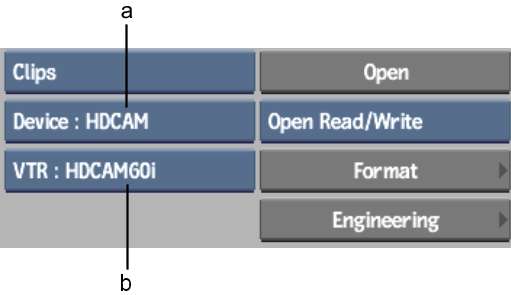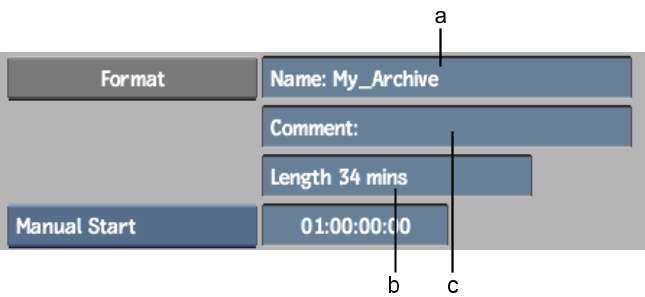You can
create an HDCAM device archive. The material archived to HDCAM devices
is compressed significantly. As a consequence of HDCAM compression,
the quality of the material in the HDCAM archive may be reduced.
NoteArchiving to tapes
with drop-frame timecode is not supported.
To create an HDCAM archive:
- In the Archive menu, select HDCAM from
the Archive Device box.
The options for archiving
to an HDCAM device appear.
- From the Device Name box, select an HDCAM
device.
- Insert a striped tape with continuous
non-drop-frame timecode in the VTR.
- Click Engineering and set the Engineering
options, then return to the Archive menu. See
Setting Video Input and Output Engineering Menu Controls.
NoteThe recommended Timecode
Source for archiving is LTC. Additionally, if you open an archive
in read/write mode, play delay and pre- and post-roll values are
verified and set in the auto test run before archiving begins. Therefore,
you do not need to set these options.
- If you want to set the start timecode
for the archive, select the Manual Start option and enter a timecode.
The start timecode that
appears by default is set in the software initialization configuration
file.
- If the tape already contains material,
determine the start timecode for the archive by playing the tape
in the Input Clip menu. See
Controlling a VTR.
- Click Format.
The Format menu appears.
- Enter the name for the archive entry
and any additional comments in the Name and Comments fields.
- Enter the available space after the Start
Timecode in the Length field. Enter the length in minutes.
NoteIf you are creating
the archive on a tape that already contains material, make sure
you define the length of the archive as the space you want the archive
to use, not the total length of the tape.
- Click Format and then Confirm to continue.
The new archive is created
on the HDCAM VTR tape and is opened. Save the contents of the current
project, clip libraries, EditDesk, or reels. See
Saving to an Archive.
TipWrite down the archive
name and creation date on the tape label. This will help you select
the appropriate table of contents file if you need to restore your archive.