Use numeric fields to enter numeric values.


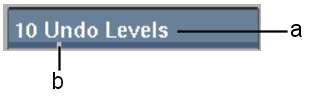
(a) Current value (b) Relative position of current value in total range
When you click a numeric field, the field lightens (highlights) to indicate it is active. You can then use one of the following methods to enter a numeric value:
Numeric fields indicate the relative position of the current value within the total range of allowable values. While dragging in the numeric field, an indicator shows the previous value. The indicator area turns black when the value in the field is not at its default. This indicator can be disabled in the Preferences menu. See User Interface Preferences.
The numeric keypad appears when you click a numeric field. Use the keypad as you would a calculator. When you click a number key, the number appears in the keypad field. To clear the keypad field, click the C key. To show intermediary results, click the = key.
To load the number from the keypad into the active numeric field and close the keypad, click the active field, click the keypad field, or press Enter. To cancel loading the number from the keypad into the active numeric field, click anywhere else.
Click Add or Subtract to add or subtract from the active number in the active numeric field. Alternatively, you can enter +/- (timecode fields) or + (numeric fields) before entering the number in the keypad.
You can move the numeric keypad by dragging it from the bar along its upper edge. Its default location on the screen depends on a user interface preference set in the Preferences menu. See User Interface Preferences.
There are other types of calculators: the timecode calculator and the keycode calculator. The timecode calculator appears when you click a Timecode field. See About the Timecode Calculator. The keycode calculator appears when you click a Keycode field. See About the Keycode Calculator.