When you are required to enter text in an alphanumeric field, you can use an on-screen keyboard or enter the text directly in the field. Set this preference in the User Interface section of the Preferences menu:


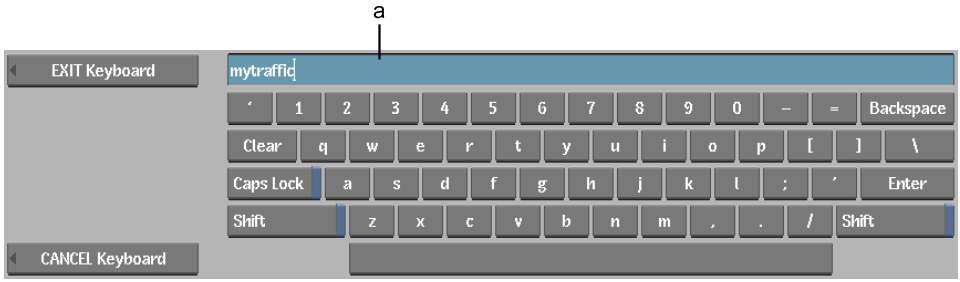
(a) Keyboard field
Use the keyboard on the screen as you would use your workstation's keyboard. When you press a key on the screen, the character appears in the Keyboard field. You can also use your workstation's keyboard to type text.
To save the text entered into the workstation's keyboard, press Enter. To save the text entered into the on-screen keyboard, click Enter or click Exit Keyboard. To return to the previous menu from the on-screen keyboard without saving your changes, click Cancel Keyboard.
Press Esc to clear either keyboard field.
X Windows Copy and Paste Support
You can copy and paste text between text fields in Autodesk applications and other applications.