The Layer Editor lets you create layers and reorder them. For each layer, you can apply a blending mode and set the opacity to define how it is blended with the layer below it. You can also mute layers or use them in reveal operations. The current layer indicates which layer is being drawn into. From the current layer, you can also select either the front or the alpha as the target.
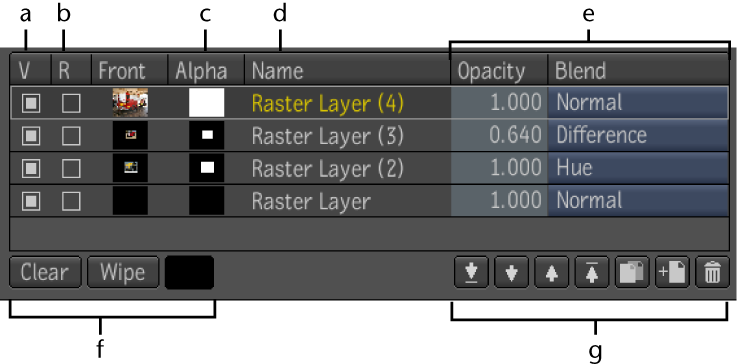
(a) View checkbox (b) Reveal checkbox (c) Alpha (d) Name (e) Opacity/Blend controls (f) Canvas controls (g) Layer controls
| Use: | To: |
|---|---|
| V (view) | Mute or view a layer. |
| R (reveal) | Conduct reveal operations with this layer. |
| Alpha | Select the alpha channel to paint on. |
| Name | Use Name to give the layer a name. |
| Opacity | Set the layer opacity. |
| Blend Mode | Set the Blend mode. Click the Blend button select a mode—see Blend Modes. |
| Layer controls | Navigate through raster layers, and copy, add, and delete layers. |
| Layer Canvas controls | Clear the last committed stroke from the canvas or wipe a new color onto the current canvas. To select a color for the wipe operation, click the color pot, select a color from the color picker, and click Set. |
 Except where otherwise noted, this work is licensed under a Creative Commons Attribution-NonCommercial-ShareAlike 3.0 Unported License
Except where otherwise noted, this work is licensed under a Creative Commons Attribution-NonCommercial-ShareAlike 3.0 Unported License