When selecting components on a model you often only want to select the components you can see and not the components behind them. You can use Camera based selection to limit your marquee select to only what the camera can see.
 -click
the head and select Vertex from the marking menu.
-click
the head and select Vertex from the marking menu.
Only the five vertices in the front are selected.
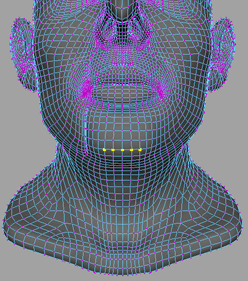
 left or right to adjust the Falloff
radius so that it encompasses only the chin.
left or right to adjust the Falloff
radius so that it encompasses only the chin.
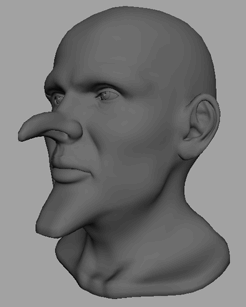
Now you have a longer chin without affecting any of the geometry on the neck, which may have occurred accidentally if Camera based selection had been off.