You will paint a dinosaur model we prepared for this lesson.
This file can be found in the GettingStarted directory that you set as your Maya project:
GettingStarted/Paint/3DPaint.ma
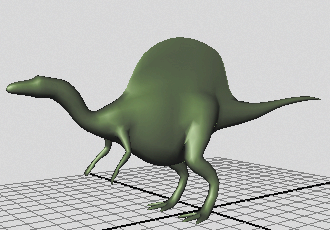
The scene contains a model named Dino. Although Dino is a polygonal model, the 3D Paint Tool works on all surface types: polygonal, NURBS, and subdivision surfaces.
To prepare for this lesson, we assigned a Blinn material named DinoSkin to the model. In Maya, you can paint a surface only if it has a material assigned to it. We also gave the Blinn material a green color. A color is optional, but it provides a base color for the texture you will paint.
Finally, we made other preparations to Dino so you can use the 3D Paint Tool successfully. You’ll learn about the preparations in Preparing UVs for painting.
This lesson works best when you start with a saved scene. When you use the 3D Paint Tool, Maya automatically creates a directory to store the file texture that will be created from your painting. By saving the scene, you ensure that Maya can locate the directory and file texture that it creates automatically.