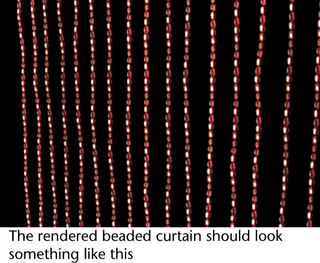You
can assign a Paint Effects brush to a hair
system to achieve a variety of effects. In these next steps you
apply the red beads brush to the hair system to create the beaded
curtain. Then you modify the brush and hair system settings to achieve
the desired look.
To turn the hair curtain into a beaded
curtain
- To select the hair system, drag around
the hair curves and select
Hair > Convert Selection > To
Hair Systems.
- Open the Visor (
Window
> General Editors > Visor).
- Go to the glass folder and select the
beadsRed.mel brush.
- Select
Hair > Assign Paint Effects Brush to Hair.
You
don’t see the beads in the scene view, but you will when you render it
later using the mental ray for Maya renderer.
The brush needs some adjustments to make it look like a beaded curtain
when it is rendered.
- In the hairSystemShape1 tab
of the Attribute Editor, set the following:
- Hairs Per Clump to
1 so there is one strand of beads
- Hair Width to
0.03
- In the Shading section;
under Hair Color Scale, set Hair
Color to white so the brush’s bead color appears
- In the Hair Color Scale section, Specular
Color to red
- in
the Displacements section, Noise to
0.5 to create some variety in the appearance and behavior of the
beads
- In the beadsRed tab
of the Attribute Editor, go to the Texturing section and
change the RepeatU to 10 so the beads
appear as a more realistic bead size. (If the beadsRed
tab does not appear in the Attribute Editor,
re-select the hair curves. The beadsRed tab should now appear.)
- Before you can render in mental ray for
Maya, you must convert Paint Effects to
polygons. Drag around the hair curves to select the hair system and
select
Modify > Convert > Paint Effects to Polygons.
- Dolly in close to the curtain (
 +
+  ) and
click the
) and
click the  button
to render the current frame.
button
to render the current frame.
 +
+  ) and
click the
) and
click the  button
to render the current frame.
button
to render the current frame.