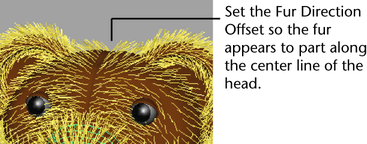Real fur usually doesn’t stick straight out of a surface but appears angled in a particular direction. The teddy bear’s fur appears to point in different directions depending on the particular surface.
In this section, you modify the direction of the fur so it points in a consistent fashion on the model. You’ll also modify the direction of the fur to simulate a seam along the center of the bear’s forehead like a real stuffed toy might have.
There are three methods for modifying the direction of fur. Each method has specific conditions for use. You can modify the direction of fur by:
Modifying the Inclination, Polar, and Roll attributes for the assigned fur description changes the direction attributes on the fur description globally. You can set these attributes using either the Channel Box or the Attribute Editor. Inclination sets the angle or slope at which the fur description will lean in relation to the surface. Polar sets the direction the fur description will point in relation to the surface normal, much like the hands on a clock face. Roll sets the angle about which the fur description will be rotated about its follicle and is used mostly when the fur has curl attributes applied. That is, you can control whether the curls point up, down, or lay flat on their side.
Modifying these attributes is a good starting point for creating a realistic fur description. For the original Duckling fur description preset the Inclination, Polar, and Roll attributes are set to 0.6, 0.5, and 0.5 respectively. You won’t need to change these for this lesson.
However, when a model is comprised of many surfaces, the fur may have a tendency to point in a different direction on each separate surface depending on how the surfaces were originally constructed.
To correct this you can change the direction of the fur using the Fur Direction Offset. The Fur Direction Offset lets you change the orientation of a fur description locally on a per-surface basis by applying a relative rotation value to the fur description as it is applied to the selected surface.
To modify the fur direction using the Fur Direction Offset
The fur appears to point in a clockwise direction about the bear’s snout. You can change the direction the fur points by changing the Fur Direction Offset value for the bear’s snout.
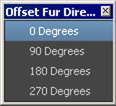
The Offset Fur Direction menu lets you rotate a fur description on a selected surface using direction presets.