Externally referenced objects, XRef objects, appear in your master (current) scene, but are actually referenced from external 3ds Max files. As a result, the source objects are protected from modifications you make to the XRef objects. Updates or changes made to the source objects are also updated in the master file when the source scene is reloaded. However, if an XRef object’s entities are merged, the controls are local and can be modified. Therefore, they no longer reference the original attributes.
For example, if you set the Modifiers option of the XRef Objects dialog to XRef or Ignore, the only entry in the modifier stack will be “XRef Object.” You can add additional modifiers to the object, but you cannot access the original ones unless you merge the XRef object into the scene. If you merge the modifiers into the master scene, you can edit them in the stack. However, changes that you make to the modifier stack in the master file have no effect in the source file.
An externally referenced object can be animated in the master file only if its transform controller has been merged. In other words, no animation can be added or blended with an XRef controller. However, an offset can be added, but it then applies to the whole animation, and the offset cannot be animated.
Transforms and manipulators in your source file will be treated according to the Merge Transforms and Merge Manipulators setting in the XRef Objects dialog.
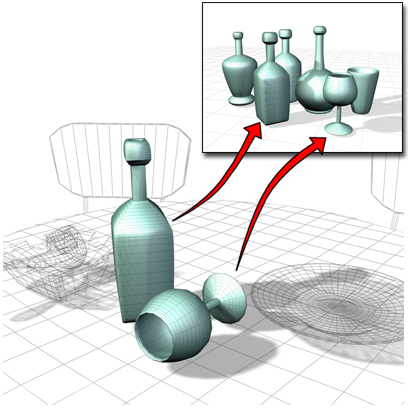
Objects in a scene can be XRefs from other scenes. They can be transformed and positioned in the scene using a local offset.
When an XRef object is loaded into the master file, it can have an XRef material as well as an XRef controller assigned to it. You can either merge the material and transform information or you can maintain it as a live connection with the source file.
XRef objects can be modified or transformed in your master scene just like any other object. XRef objects also allow the use of proxy objects to stand in or substitute for geometry. Use XRef objects to manage the complexity of your master scene during animation by substituting “lightweight” proxy objects for more complex geometry.
You can create a proxy by simplifying a clone of your existing model or you can build simple substitute objects like boxes or cylinders, or you can save a copy of the model in the early stages of modeling before you add the detail. You can even use an object from another scene.
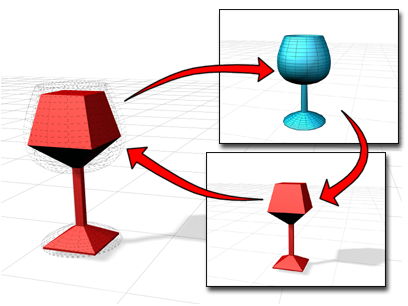
A proxy object is substituted in the scene, but the reference to the real object is always available.
Choosing XRef Objects displays the XRef Objects dialog, where you add externally referenced objects, transforms, and materials to your master scene, and control their visibility, merge states, and other options.
If your XRef object relies on another object in the source scene, the relationship will not be automatically preserved in the destination file. Examples of this include objects with path constraints, atmospherics, particle arrays with object emitters, or space warps bound to an object. To preserve the relationship between the source objects in the master file, in the XRef Merge dialog, enable Display Influences and select the object's influences. Objects that influence each other must be referenced in the same record to maintain the relationship.

 Application menu Import
Application menu Import  XRef Objects.
XRef Objects.
The XRef Objects dialog enables you to choose to Merge Transforms, Merge Materials, and Merge Manipulators.
 Click the Create XRef Record From File button in the XRef Objects dialog. The Open File dialog appears. Choose the file you
want by highlighting it in the list, then click Open. The XRef Merge Dialog appears.
Click the Create XRef Record From File button in the XRef Objects dialog. The Open File dialog appears. Choose the file you
want by highlighting it in the list, then click Open. The XRef Merge Dialog appears.
If the Merge Manipulators toggle is off before you click Create XRef Record From File, manipulators applied to XRef objects are linked to the (externally referenced) source file. In a similar way, the Modifiers drop-down list gives you three alternatives for how to handle object modifiers.
If the Merge Materials toggle is off before you click Create XRef Record From File, materials applied to XRef objects are linked to the (externally referenced) source file. If Merge Materials is on, the materials are merged with the master scene.
If the Merge Transforms toggle is off before you click Create XRef Record From File, transforms applied to XRef objects are linked to the (externally referenced) source file and cannot be keyframed in the master file. If Merge Transforms is on, the transforms are merged with the master scene and can be keyframed.
You can choose as many as you want by holding down the Ctrl key and highlighting them in the list. If the source scene has a lot of object types you don't need to include, you can filter the list by using the List Types radio buttons. Use the All button to select all of the entries, the None button to select no entries and the Invert button to highlight the opposite of your current selection. You can also choose to display Influences and Select Influences.
To substitute an XRef object with a proxy object:
With proxy objects, you can avoid loading your detailed model in memory, and speed up the time of test renderings.
 Modify panel
Modify panel  Proxy rollout, click
Proxy rollout, click  (Browse), and use the File Open dialog to choose the file that contains the proxy.
(Browse), and use the File Open dialog to choose the file that contains the proxy.
When you have picked the proxy object, the Enable toggle should turn on.
To add objects to an XRef record:
 (Add Objects).
(Add Objects).
This button is not available if all of the objects in the source file have already been added to the XRef record.
The selected objects are added. Depending on the dialog settings, transforms and materials might also be added as external references.
To change an XRef object into a scene object:
 (Merge In Scene). The XRef object becomes a full-fledged object in the scene, giving you access to its modifier stack.
(Merge In Scene). The XRef object becomes a full-fledged object in the scene, giving you access to its modifier stack.
The XRef Objects dialog provides the interface for loading XRef entities into your master scene (the scene where you create the XRefs) from a source scene (the scene file that contains the entities that you want to externally reference). XRef entities can be XRef objects, transform controllers, materials, and manipulators. An XRef record can be made up of one or more XRef entities.
This contextual menu appears in the XRef Objects dialog when you right-click the XRef Record list. It provides additional options for managing the list.
This contextual menu appears in the XRef Objects dialog when you right-click the XRef Entities list. It provides additional options for managing the list.
The XRef Merge dialog lets you choose which objects to add as XRef objects to the scene. This behaves similarly to the Merge command. Controls on this dialog are similar to those on the Selection Floater.
The Duplicate Name dialog is displayed if, after you click OK in the Merge dialog, one or more materials to merge have the same name as materials in the open scene.
When you've selected an XRef object in a scene, the XRef Object rollout appears along with the Proxy Object rollout on the Modify panel. The modifier stack for the XRef object simply displays “XRef Object.”
When you've selected an XRef object in a scene, the Proxy Object rollout appears along with the XRef Object rollout on the Modify panel. Use these controls to specify a low-resolution object to replace the original XRef object for easier handling in the viewports, and optionally for test rendering.