This shader applies fast, grain-free motion blur as a post process. It works by using pixel motion vectors stored in the rendering phase and “smearing" these into a visual simulation of motion blur.
Like using the rasterizer, this means that features such as mirror images or even objects seen through foreground transparent object will “streak" together with the foreground object. Furthermore, since the motion frame buffer only stores one segment, the “streaks" are always straight, never curved.
The major advantage of this method is rendering speed. Scene or shader complexity has no impact. The blur is applied as a mental ray “output shader" that is executed after the main rendering pass. The execution time of the output shader depends on how many pixels need to be blurred, and how far each pixel needs to be “smeared.”
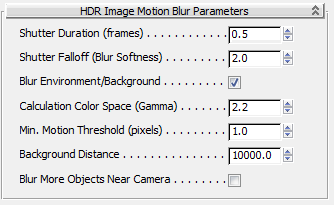
The drop-off speed of the smear; that is, how quickly it fades to transparent. This setting controls the “softness" of the blur.
Thus, falloff is especially useful for creating the effect of over-bright highlights “streaking" convincingly: By using an inflated shutter length (above the cinematic default of 0.5) and a higher falloff, over-brights have the potential to smear in a pleasing manner.
Determines whether the camera environment (that is, the background) should be blurred by the cameras movement or not. When on, pixels from the environment are blurred, and when off they are not.
The minimum motion-vector length (measured in pixels) an object must move for blur to be added. If set to 0.0, it has no effect, and every object with even sub-pixel movement will have a slight amount of blur. While this is technically accurate, it might cause the image to be perceived as overly blurry.
When on, the blurring of objects closer to the camera is more opaque than that of more-distant objects. Because this can result in the blurs of objects very close to the camera to be unrealistically opaque, use this option only when necessary; that is, when the blurs of more-distant objects overwrite those of closer objects.