By turning on biped trajectories, selecting the center-of-mass track, and turning on Sub-Object: Trajectories, you can select a key on the trajectory. Then either use Bend Horizontal in the Keyframing Tools rollout to bend the trajectory about the selected key, or simply move the key. You can move center of mass trajectory keys either horizontally or vertically. This allows you to view the entire trajectory of the center of mass and bend or edit the trajectory.
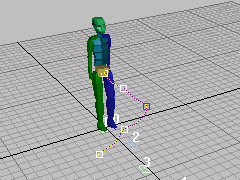
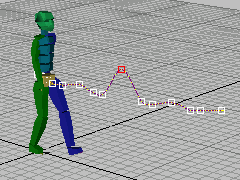
Above: Bending the trajectory
Below: Moving a key on the trajectory
 Trajectories text button) to edit biped trajectories.
Trajectories text button) to edit biped trajectories.
 Select an animated biped.
Select an animated biped.
 Motion panel
Motion panel  Biped rollout, expand the horizontal bar (click the plus sign at the left) to display the Modes And Display groups.
Biped rollout, expand the horizontal bar (click the plus sign at the left) to display the Modes And Display groups.
 (Trajectories).
(Trajectories).
The trajectory is displayed in the viewport for whatever biped part is selected.
 (Body Horizontal).
(Body Horizontal).
To edit keys on the Center of Mass trajectory:
 (Trajectories).
(Trajectories).
 (Body Horizontal) or
(Body Horizontal) or  (Body Vertical).
(Body Vertical).
 Trajectories becomes active).
Trajectories becomes active).